Emis Web - GP Connect Compliance

Rationale
To comply with the latest NHS England requirement, GP practices must enable GP Connect Access Record functionality in their clinical systems by 1st October 2025. This ensures your organisation is prepared for safe, efficient information sharing and meets national interoperability standards.
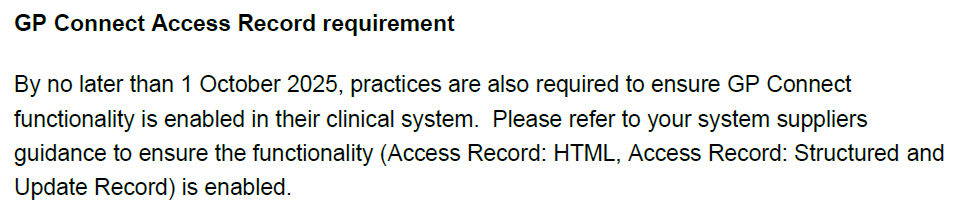 NHSE: GP contract changes 2025/26: key requirements from 1 October 2025 (letter date: 19th Aug 2025)
NHSE: GP contract changes 2025/26: key requirements from 1 October 2025 (letter date: 19th Aug 2025)
Purpose of This Guide
This user guide will walk practice staff and managers through the steps in Emis Web to activate the required GP Connect features, specifically:
-
Access Record: HTML
-
Access Record: Structured
-
Update Record
You will find annotated screenshots showing the exact options that need to be selected for full compliance by the stated deadline.
Why This Is Important
Activating these options allows your practice to securely share your patients' records with other NHS organisations, improving continuity of care and supporting national digital initiatives, including the 10 Year Plan. NHS England has made this a mandatory requirement for all clinical systems.
What You Need to Do
-
Review this guide and follow the steps carefully.
-
Make sure the correct GP Connect settings are enabled in Emis Web.
-
Complete these actions before 1st October 2025 to remain compliant and avoid disruptions to patient care.
The following sections will provide step-by-step instructions with screenshots to help you achieve compliance quickly and confidently.
Organisation Config Settings
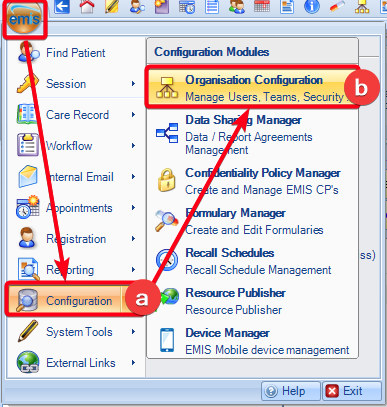
From the Emis Ball:
a) Select Configuration
b) Click Organisation Configuration
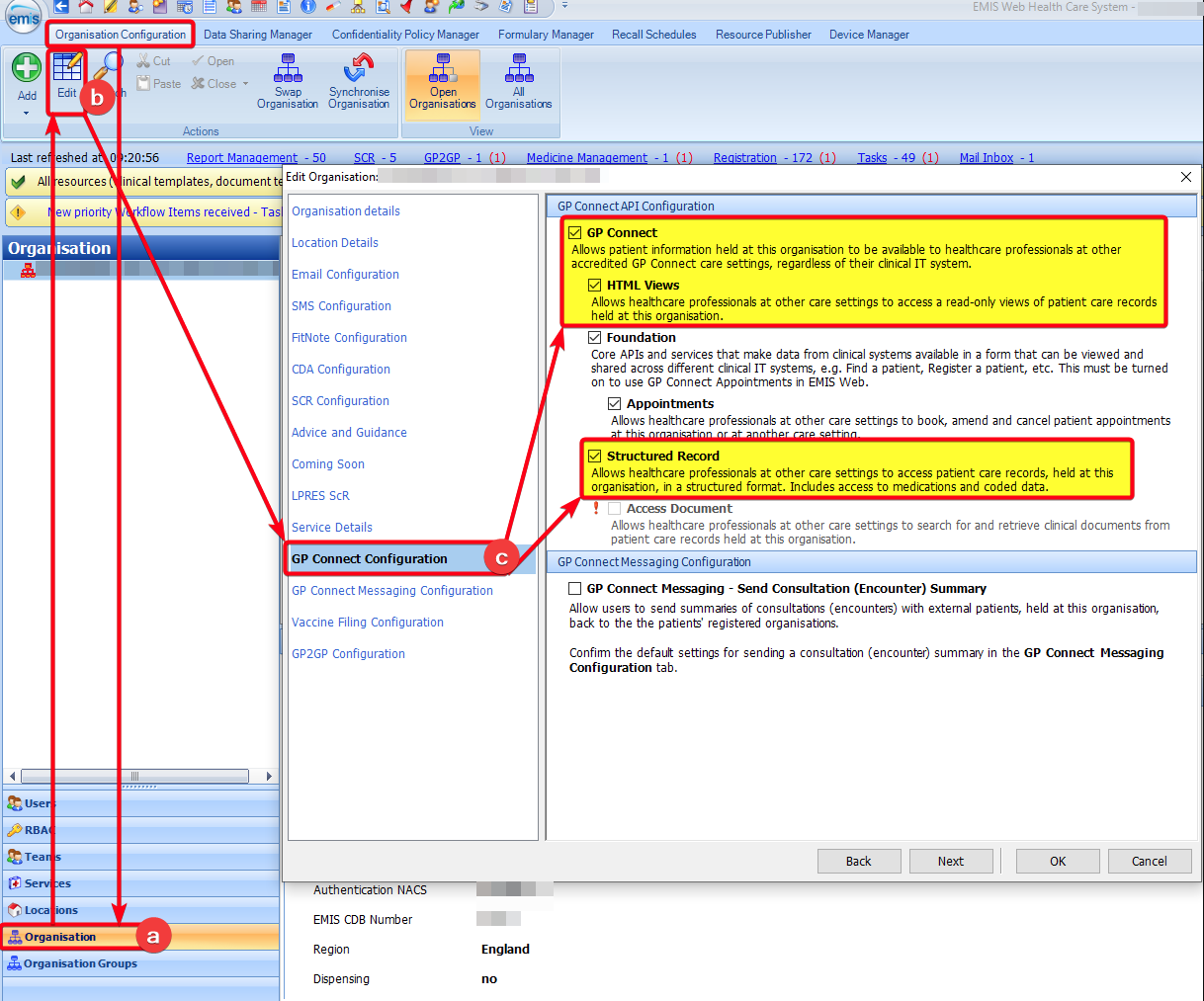
From the Organisation Config tab:
a) Click on Organisation in the bottom left corner
b) Click Edit
c) Select GP Connect Configuration in the Edit Organisation pop-up screen that appears.
You then need to enable (tick) the highlighted sections in the screenshot above:
- GP Connect
- HTML Views
- Structured Record
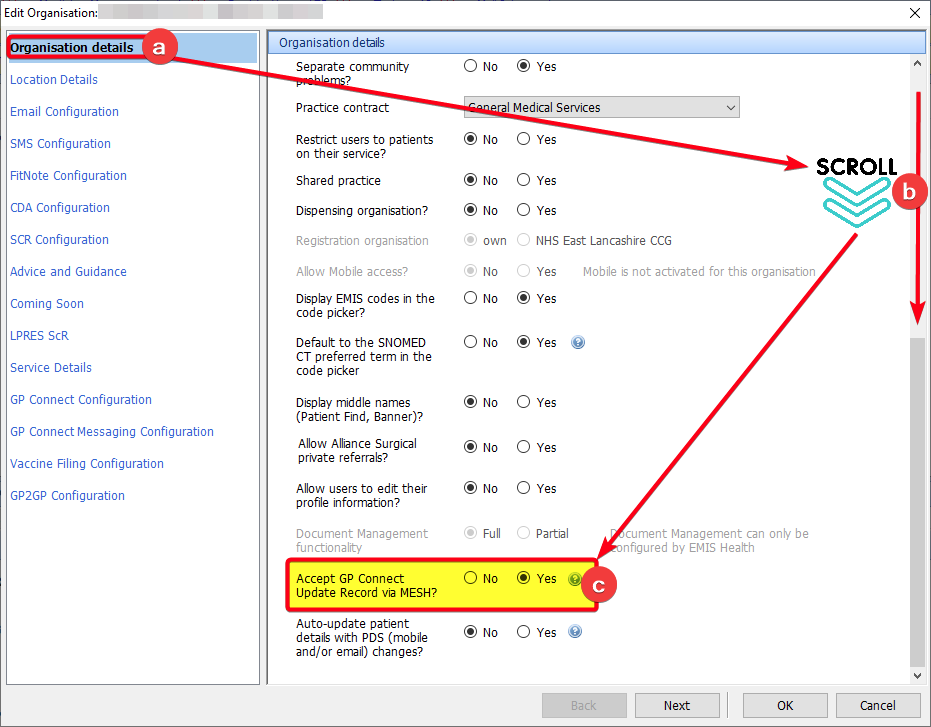
In the same Edit Organisation pop-up screen:
a) Select Organisation Details from the left hand menu
b) Scroll down through Organisation details on the right hand side
c) Select Yes against the option 'Accept GP Connect Update Record via MESH?'
Further Support
For additional support, please contact your practice's designated IT Trainer, or email mlcsu.academy@nhs.net
