Emis Web - Medication Linking
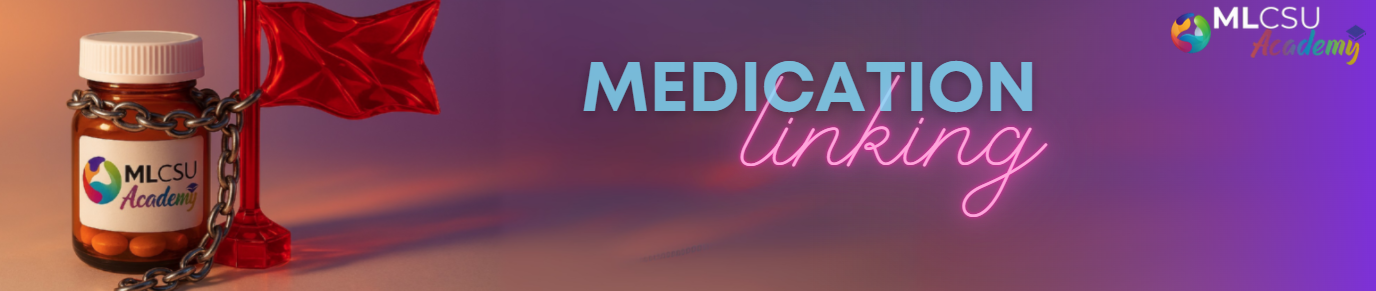
🔗Linking Medication to Problems – Made Easy
You can link medication to a patient’s problems in a few ways:
✅ When Adding New Medication
- When you prescribe new medication, you can link it to one or more existing problems in the patient’s record.
- If the medication is added during a consultation that already includes a problem, it will automatically link to that problem*.
*Currently (Sep 2025), an issue exists in Emis Web that may prevent this happening - see here for more details
✅ For Medication Already Issued
- You can link previously issued medication to a problem using either the Problems or Medication modules.
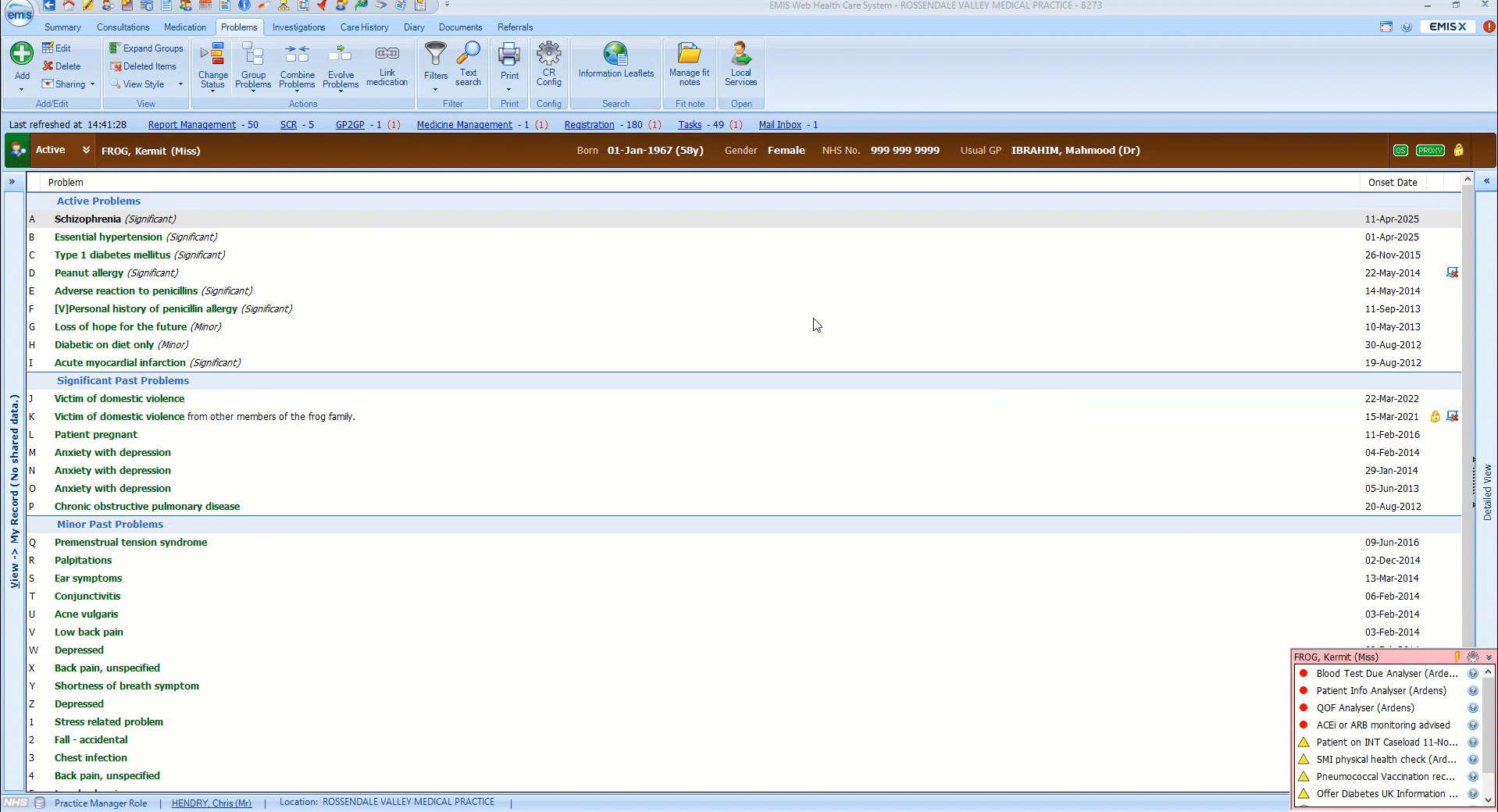 Right click and 'Open image in new tab' for large version
Right click and 'Open image in new tab' for large version
- Go to EMIS Web > Care Record > Problems.
- Select the patient (if not already selected).
- Choose the problem you want to link medication to.
- If the Detailed View isn’t visible, click the small arrow << on the right side of the screen.
- In the Linked Medication area, click Edit Links.
- Tick the box next to the medication you want to link
- Click OK.
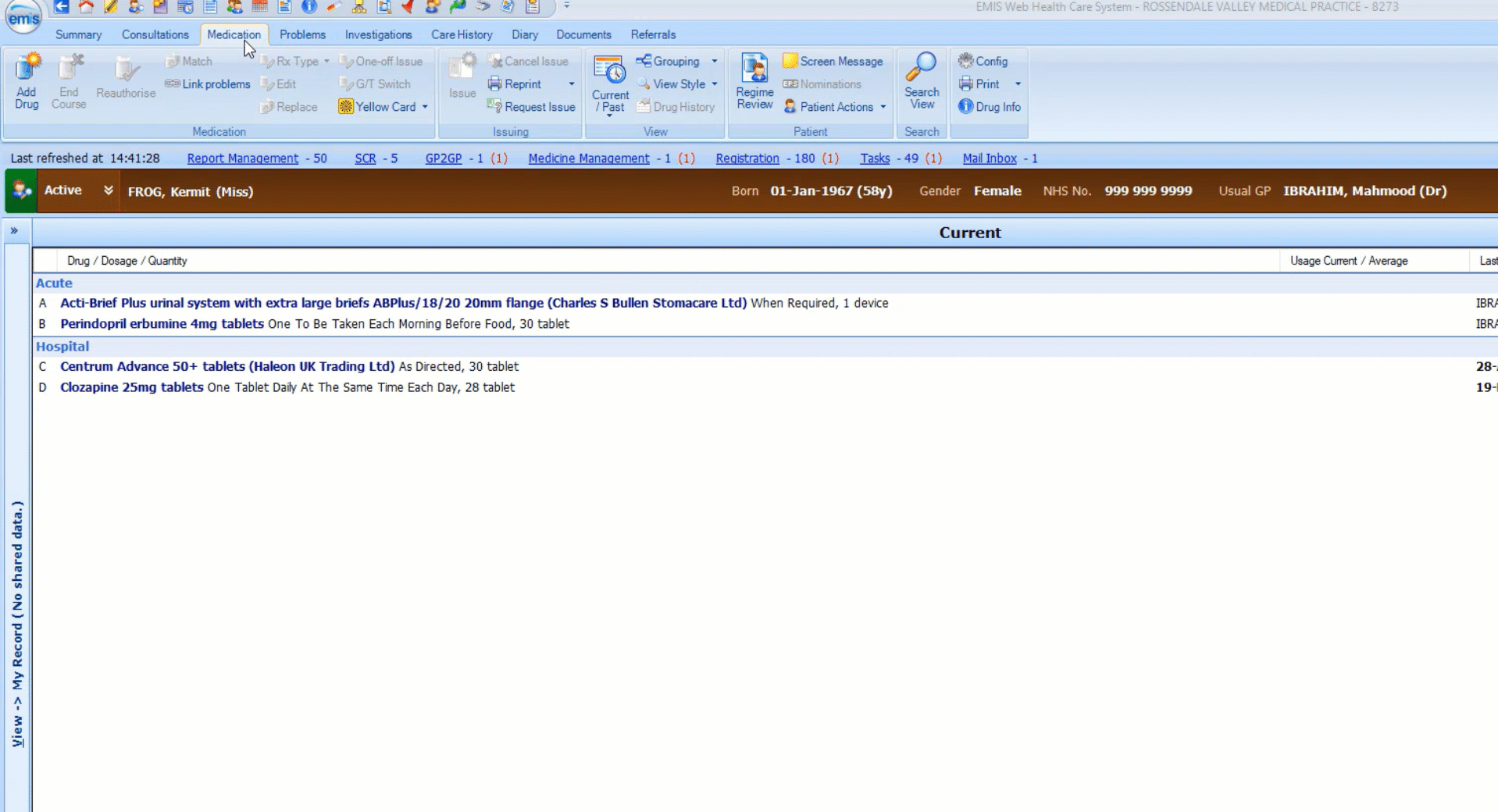 Right click and 'Open image in new tab' for large version
Right click and 'Open image in new tab' for large version
- Go to EMIS Web > Care Record > Medication.
- Select the patient if prompted.
- Click Link Problems on the toolbar.
- In the Problem Medication Linker screen:
- Use the Unlinked Medication or All Medications tab.
- Drag the medication from the left side to the matching problem on the right.
- Click OK to save the link.
💡 You can link one medication to multiple problems by repeating the drag-and-drop steps using the 'All Medications' tab.
 Right click and 'Open image in new tab' for large version
Right click and 'Open image in new tab' for large version
- Go to EMIS Web > Care Record > Problems.
- Select the patient (if not already selected).
- Select the relevant problem.
- Open the Detailed View if needed.
- In the Linked Medication section, click Edit Links.
- Untick the box next to the medication you want to unlink, then click OK.
💡 Alternatively, in the Problem Medication Linker screen, right-click the link and choose Unlink (this can be seen in the Linking via the Medication Module above).
🖨️ Printing Linked Problems on Prescriptions
You can choose to print linked problems on prescriptions using the Medication Configuration screen.
💡 Keep in mind:
- This information will be visible to others (e.g. pharmacists, patients).
- Make sure this complies with your organisation’s information governance policies.
Grouping by Problem Oriented view can be activated in several areas within the Medication Configuration screen:
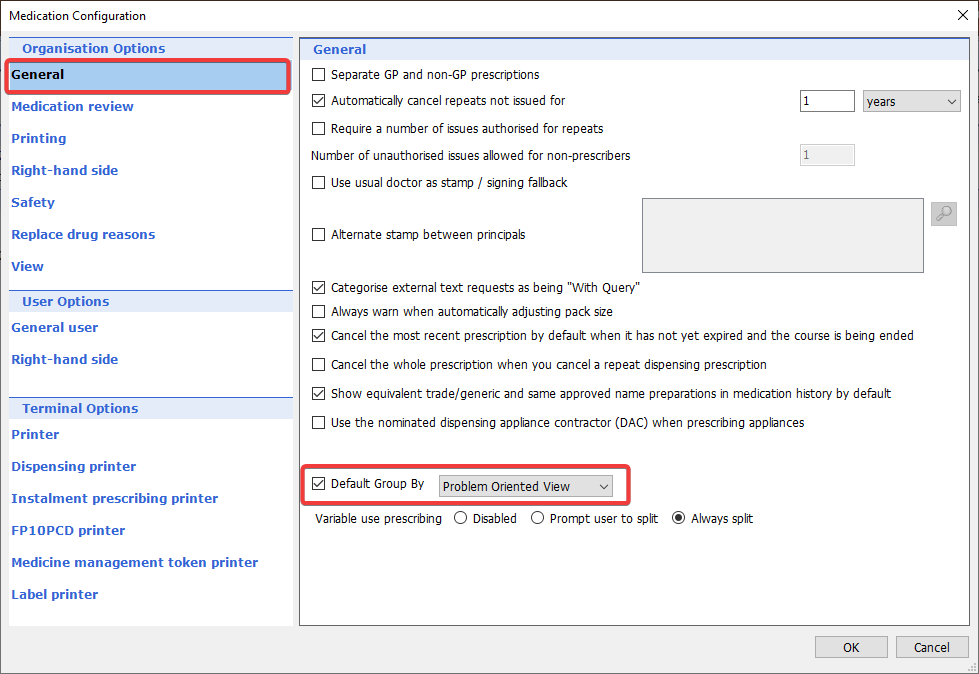 Organisation Options > General (affects all users in practice)
Organisation Options > General (affects all users in practice)
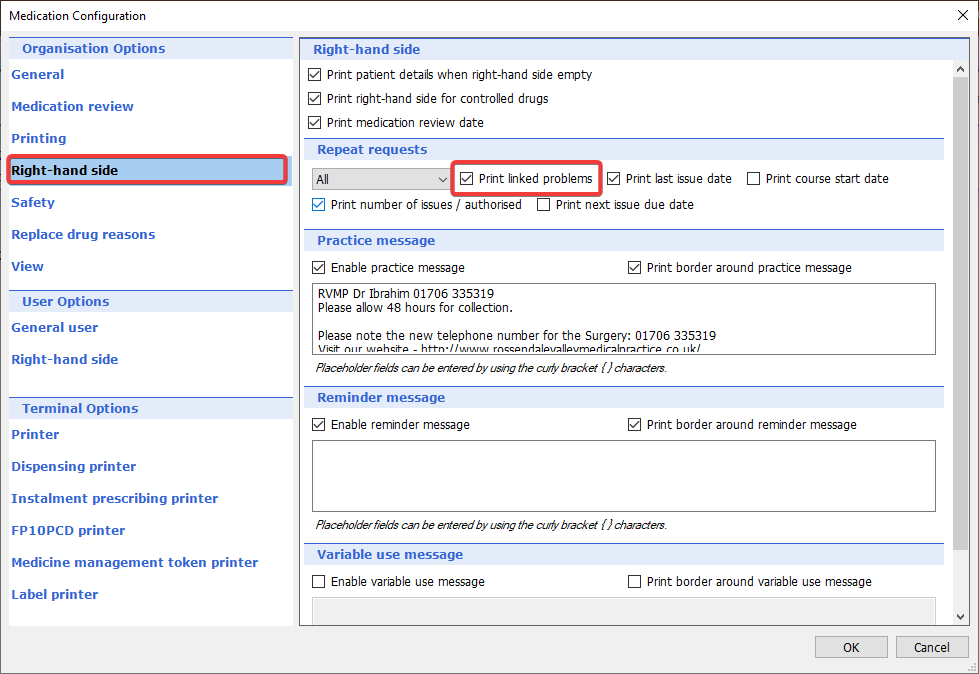 Organisation Options > Right Hand Side (affects all users in practice)
Organisation Options > Right Hand Side (affects all users in practice)
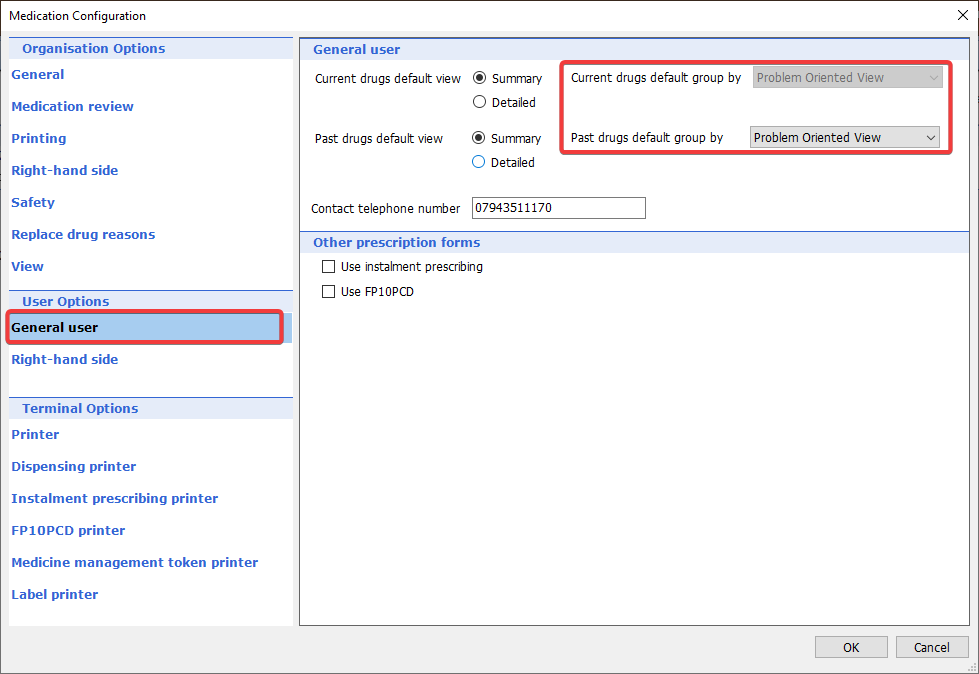 User Options > General user (affects only current user)
User Options > General user (affects only current user)
❓ Further Support
For further support on all things medication - or anything else - please contact your practice's designated trainer or email mlcsu.academy@nhs.net
