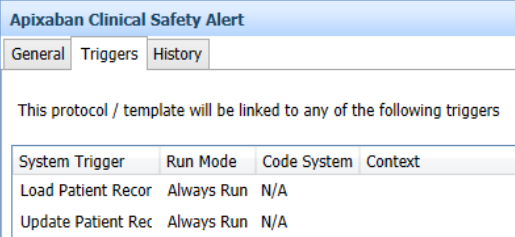EMIS Web - Template Manager/Resource Publisher Trigger Viewer
Trigger Viewer is a quick way to identify what triggers are linked to which Protocols and/or Templates. Trigger Viewer can be found within either Template Manager or Resource Publisher (Emis version dependent).
Navigate to the EMIS Ball, Template Manager/Resource Publisher

1. Click on Trigger Viewer on the ribbon:
2. From System Trigger select the appropriate trigger to view all the linked Templates and/or protocols.
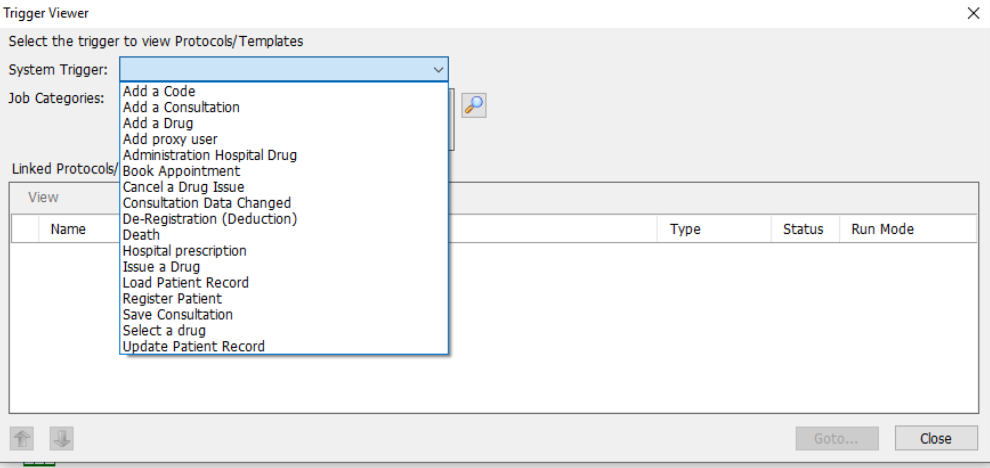
3. When selecting a trigger of Add a Code or Add a Drug, the Search browser will appear for the required code(s) or drug(s) to be entered: Once selected the linked Protocols/Templates (if any) will be revealed:
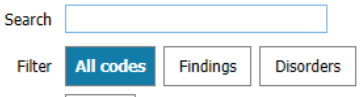
4. In this screen shot a trigger of ‘Load Patient Record’ has been selected and reveals all the linked Protocols/Templates in alphabetical order:
5. To view further details, high-light the required Protocol/Template and select Goto…
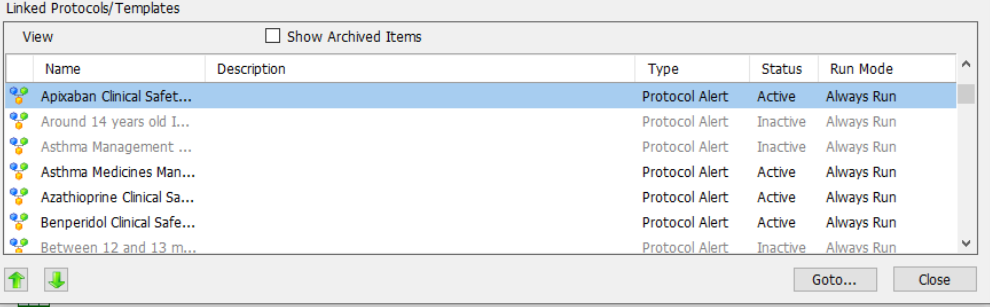
The Protocol/Template will now be in view for editing purposes if required.

In the lower panel, the General tab will reveal details including Author and Organisation, i.e. Emis Library items are created by emis:
Practice generated items (locally created Protocols/Templates) will be recorded against the Practice name (Organisation).
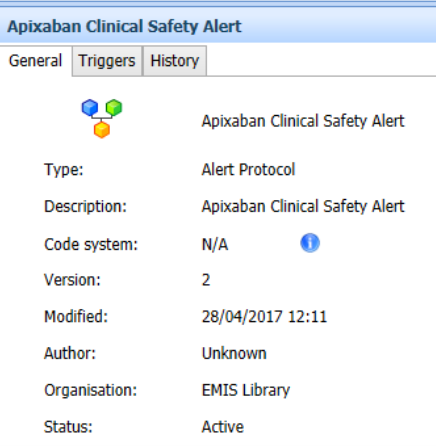
The Trigger tab also reveals the linked System Triggers: