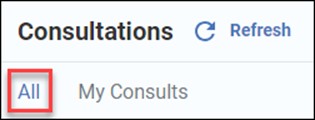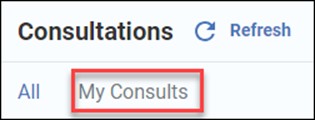EMIS-X: Clinical views - Consultations
This feature is currently being piloted. Organisations will be notified once the feature is on general release.
Clinical Views allows you to view a patient's Care Record data at a glance and provides important clinical information and decision support at the point of care.
Clinical Views shows a patient's investigation data in a modern user interface, when using EMIS-X side-by-side with EMIS Web.
Access Consultations
Consultations can be opened from the Clinical Views menu. In order to view consultations in EMIS-X, you must have the relevant patient selected in EMIS Web.
1. Open Clinical Views from the EMIS-X menu.
2. Select Consultations.
The Consultations feature is designed to be used as a quick-reference view of a patient's Consultations. This can be especially beneficial if you're working through a patient's Care Record in EMIS Web.
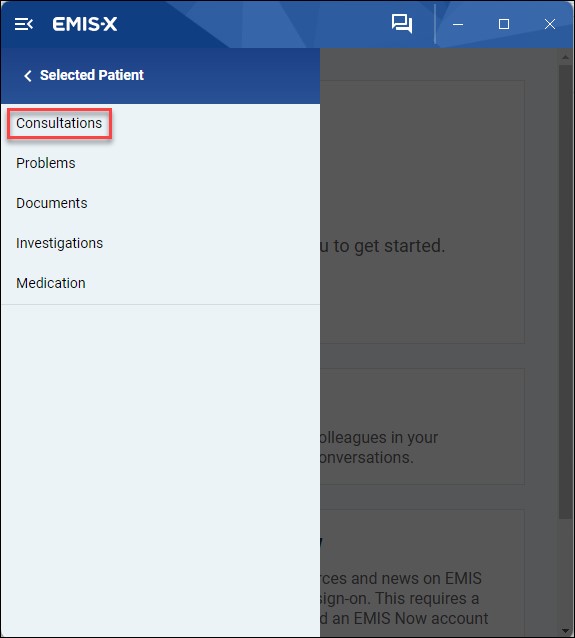
View Consultations
Here, key information from a patient's Consultation history, such as Problems and Medication, is displayed:
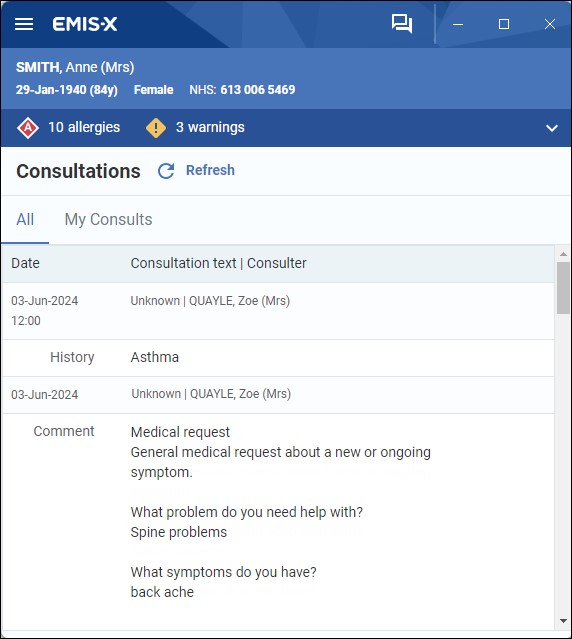
Currently, the Consultations screen within the EMIS-X companion is read-only.
Consultations will show the date, time, location, consulter and the consultation text. Use the scroll bar to navigate through the Consultation history.
If a location has not been entered for the Consultation, this will appear as Unknown.
To find out more on the referenced information within a patient's Consultation, you can navigate to the other areas of Clinical Views, such as Problems and Investigations, or view them in EMIS Web.
Consultation view options
You can navigate a patient's Consultation history using the following tabs:
- All
- My Consults
Simply click on the relevant tab, then view the Consultation information you need.
All consultations
The All tab will display all Consultations relevant to the selected patient.