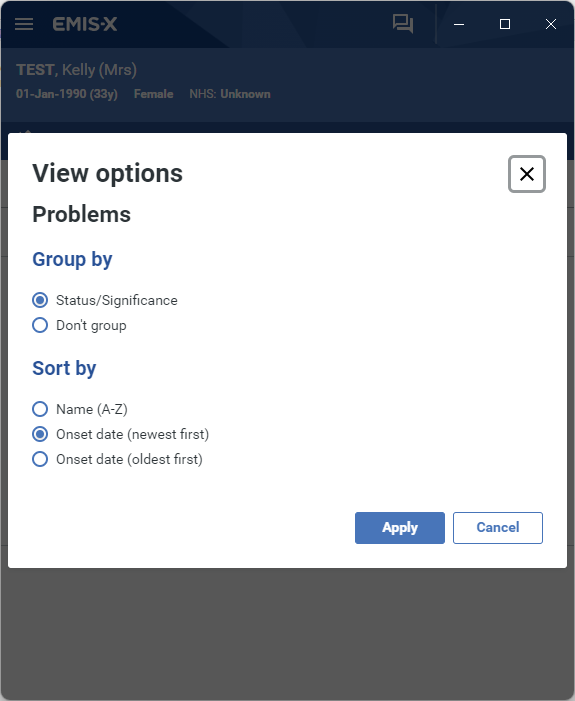EMIS-X: Clinical views - Problems
Clinical Views enables you to view a patient's Care Record data at a glance and provides important clinical information and decision support at the point of care.
It shows a patient's Problems data in a modern user interface, when using EMIS-X side-by-side with EMIS Web.
Access Problems
Problems can be opened from the Clinical Views menu. In order to view problems in EMIS-X, you must have the relevant patient selected in EMIS Web.
1. Open Clinical Views from the EMIS-X menu.
2. Select Problems.
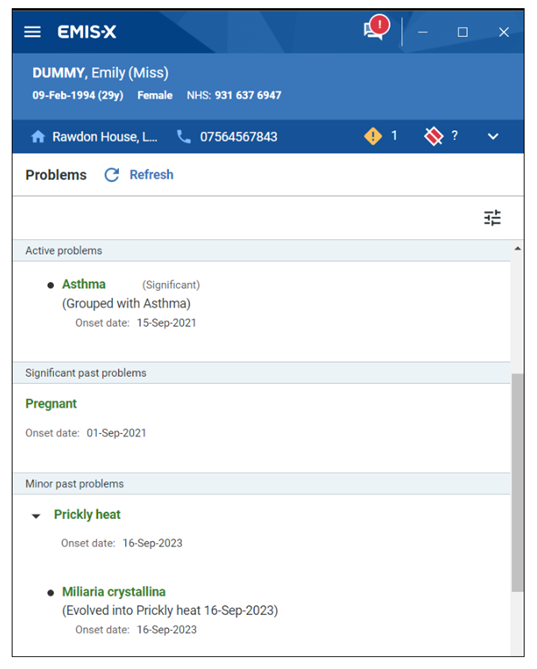
View Problems
You can view detailed information about specific Problems.
1. Open Clinical Views > Problems from the EMIS-X menu.
2. Select the relevant Problem.
Details of the Problem are displayed.
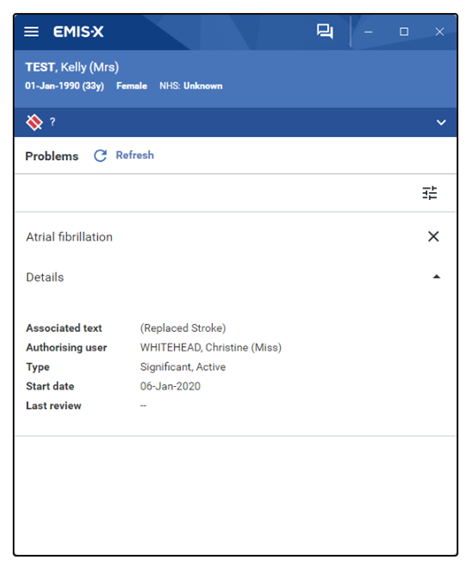
Problem view options
You can adjust the way Problems are grouped and sorted.
1. Open Clinical Views > Problems from the EMIS-X menu.
2. Select the filter icon .
3. Select your preferred options.
4. Select Apply.