MS OneDrive - Check storage space (ML staff)
The IT training team are here to support the process of how to review permissions and to assist you to understand Teams permissions management. Information Governance support (including records management) is provided by the Information Governance team. Therefore, you may find references to additional Information Governance guidance and support throughout this document.
It is important that you check your storage space on your OneDrive regularly (suggested every quarter) to see how much space you are using and free up space if you are getting close to your storage limit.
Open OneDrive online
Open the website www.microsoft365.com, you may be prompted to sign in with your email address and password.
Click the App Launcher button in the top left corner of the window and select the OneDrive application.
The screenshot below is displaying the ML logo as we have signed in with a Midlands and Lancashire email account.
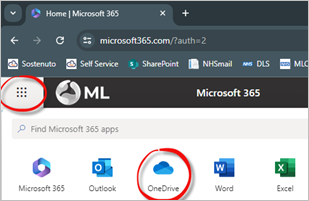
Scroll down to the bottom of the navigation pane on the left side of the window to view the Storage section.
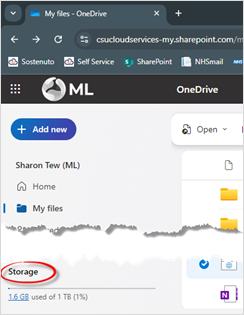
The storage displayed in the above screenshot shows the amount of storage is 1.6 GB (gigabyte) used of 1 TB (terabyte) (1%).
Review your files
If you need to free up storage space, review and delete any old files. Upload personnel files to the relevant management system and delete from your OneDrive.
Upload any files for your team to your SharePoint site and delete from your OneDrive.
Records management
As an organisation, we have a legal requirement to ensure that all records are retained for their minimum retention period as detailed within the NHS Records Management Code of Practice. The appropriate retention of records supports the wider Information Governance agenda by ensuring all information is held securely and appropriately while remaining available to the correct staff at the required times to support the requirements of the organisation.
Empty Desktop Recycle Bin
You can also free up storage space on your OneDrive by emptying the Recycle Bin and the Second Stage Recycle Bin.
Follow the MS OneDrive – Recycle Bin (ML) guide for further information.
Further Information Governance guidance and support is available from:
- The Information Governance Hub: ig@nhs.net
- The Information Governance page within Nugget also contains additional information, training and links to policies.
- Information Governance handbook IG Handbook.
- IG & Data security Policy
Additional Guidance
Please refer to the User & Video Guides or the Microsoft 365 page for on the MLCSU Academy for additional guidance.
Please contact the MLCSU IT Training Team if you need any further help. Email: mlcsu.academy@nhs.net
