MS Teams - Chat and Channels
Introducing the new chat and channels experience in Teams
Try the new chats and channels experience in Microsoft Teams, designed to help you stay on top of what matters most, stay focused, and organize your digital workspace like never before.
Navigate between your chats and channels
Stay on top of what's happening in your chats and channels - now all in one place, in Chat. You can choose to keep your chats and channels combined or separate. The example below shows the Chat and Channels combined. Use the filter buttons at the top of the chat window to switch between your chat messages and teams channels.
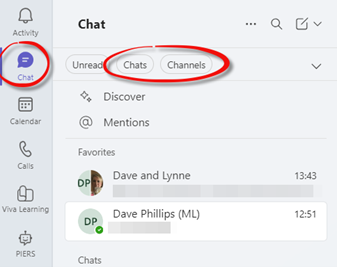
Customise the view
If you want to switch back to the sperate Chat and Teams buttons, click the 3 dots at the top of the Chat window and select Customize view from the options.
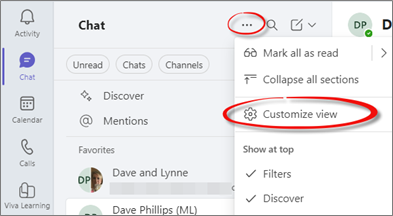
The Settings window will be displayed, Chats and channels will be selected on the left. In the Viewing chats and channels section on the right, click the radio button next to Separate to switch back.
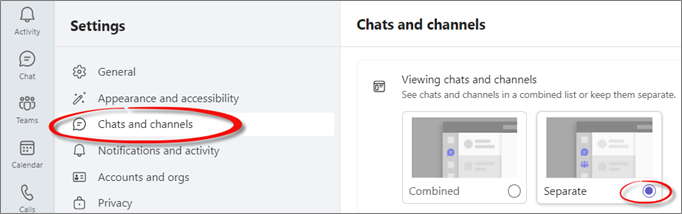
The Chat and Teams buttons will be displayed on the left of the Teams window. Click a button on the left of the window to continue using Teams.
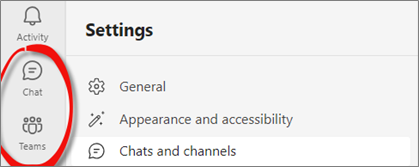
Your pinned chats and channels are now in Favorites
You know best which chats and channels should be at the top of your list. Add them to your Favorites for quick access. Click the dots next to a chat conversation, hover over Move to and select Favorites.
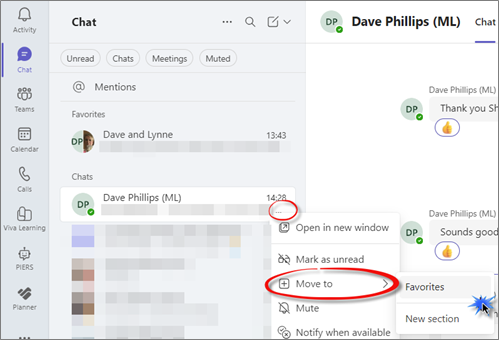
The chat conversation will be moved to the Favorites section at the top of the window. For this example, we selected the chat message from Dave Phillips which is now displayed in the Favorites section.
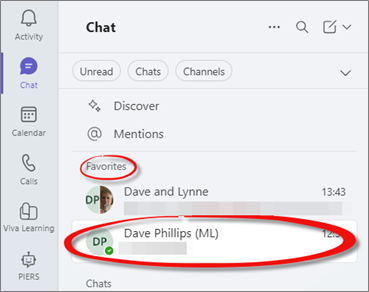
Organise your conversations with custom sections
You can now group your chats and channels into sections, so you can quickly find conversations related to a specific project or topic. Simply drag and drop relevant chats and channels into their respective sections.
Click the New items down arrow at the top of the chat window and select New section.
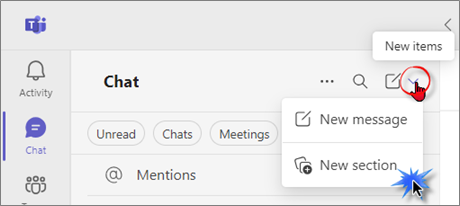
Type in a name for the section and click the Create button. For this example, we have typed in the text Training Team.
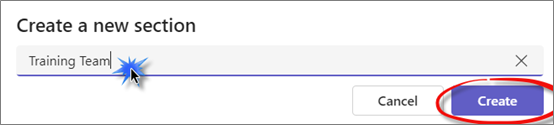
The new section will be added to the Chat window.
Click and drag a chat message to place in the new section. Alternatively, click the 3 dots next to the chat message, hover over Move to and select the section name. In this example the Move to option is displaying the new section name Training Team.
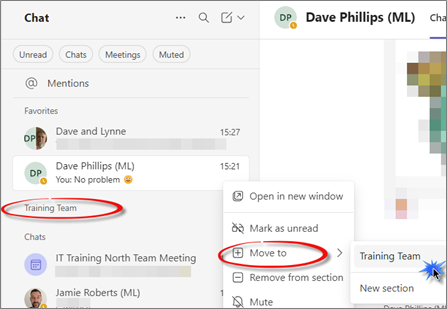
For the example below we have moved the chat conversation for Dave Phillips to the Training Team section.
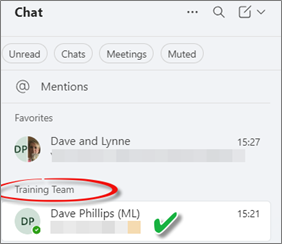
You can rename or remove the section. Click the 3 dots next to the section name and select Rename section or Remove section from the options. Any chat conversations will be moved to the Chat section.
Error executing child request for handler 'System.Web.Mvc.HttpHandlerUtil+ServerExecuteHttpHandlerAsyncWrapper'.
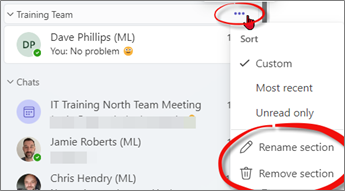
Know when someone mentions you by name
With just one click, you can quickly access all your @mentions across chats, channels, and meetings, so important conversations don't slip through the cracks.
You will need to have the Chats and Channels Combined option activated.
Click the Unread and Channels filter buttons across the top of the Chat window. Click the @ Mentions button to view any Teams channels that have mentioned your name.

Additional Guidance
Please refer to the User & Video Guides or the Microsoft 365 page for on the MLCSU Academy for additional guidance.
Please contact the MLCSU IT Training Team if you need any further help. Email: mlcsu.academy@nhs.net
