NHS 111 - 1 per 3000 revision
NHS 111 - Reverting to 1 appointment per 3000 patients guide
Background
As from 1st October 2021, NHSEI have stood down the need for a combination of NHS 111 and CCAS appointments at a rate of 1:500 (i.e. 1 appointment per 500 patients daily) and reverted back to 1:3000 for NHS 111 only.
This means you now only need to offer 1 appointment per day for every 3000 registered patients (accessible to NHS 111 only).
This guide will go through the process of reverting back to reflect this requirement.
Overview Image:
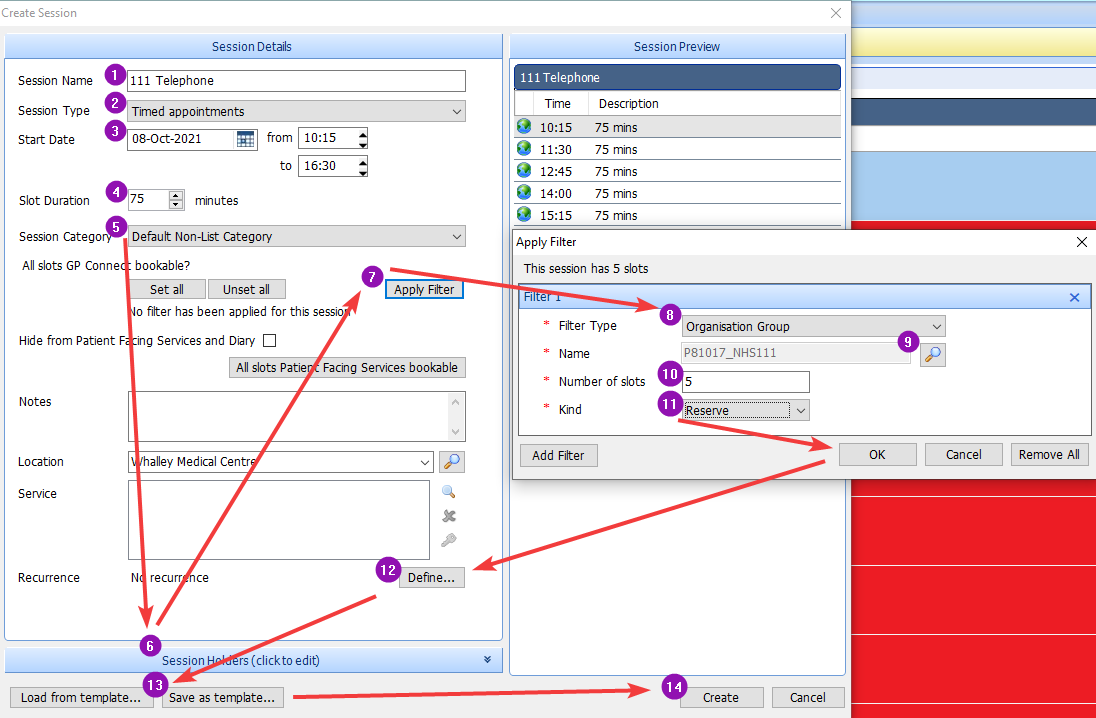 Please note: Each numbered section in the image is referred to in more detail below
Please note: Each numbered section in the image is referred to in more detail below
Introduction
As your appointment sessions are already created offering the previously required combination, the simplest way to reflect this change is either to reinstate the pre-pandemic setup you had (assuming you were already offering 1 appt per day for every 3000 patients registered) or to create a new session (which replaces this), following the steps below:
Create the New Appointment Schedule
Navigate to EMIS Ball > Appointments > Appointment Book > Create Session
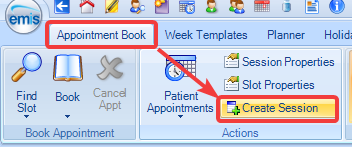
Please note: Although pre-pandemic guidance stated that these appointments should be "throughout the day", current working practices mean that specific timed appointments are no longer given by NHS 111. Being pragmatic, we'd advise that these appointments are offered with as wide a range of times as possible, whilst still retaining enough time to deal with the last NHS 111 appointment offered.
Further guidance has been sought from NHSD and will be posted here once received.
Choose the Session Parameters
1) Give the session a name – 111 Telephone or similar
2) Choose ‘Timed appointments’ as session type
3) Choose the next working day as the start date and choose times to start and end (based on duration (see point 4 below) and taking the 1:3000 ratio into account).
e.g. if you plan to give 1 hour appointment slots, and have 12000 patients, you’ll need a 4 hour window to book them into)
4) Choose the duration of the slot – this is not given to the patient, but can be used to space out the bookings from NHS 111
5) Choose ‘Default Non-List Category’ as a Session Category
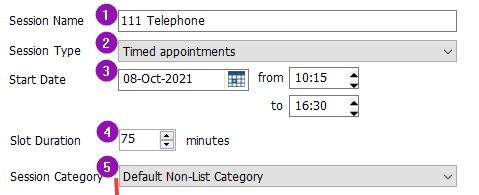
GPAD Compliance Slot Type Selection
5b) Highlight all slots in the ‘Session Preview’ window, then RIGHT-CLICK and select ‘Slot Properties’. Choose your 111 Telephone slot type so that GPAD mapping reflects that these are triage slots.
If at this point you discover you only have a ‘CCAS / 111 Telephone’ slot type, please select this option as an interim measure (so that the Service Setting, Context Type and National Slot Category are carried across from your previous GPAD mapping). You can always rename the slot type later in Appts Config > Slot Types.
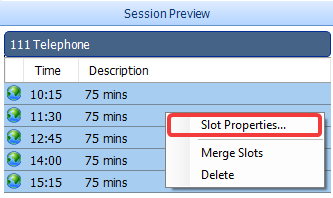
Choose a Session Holder
6) Choose a session holder – in this instance the practice has kept with ‘Dr Covid’
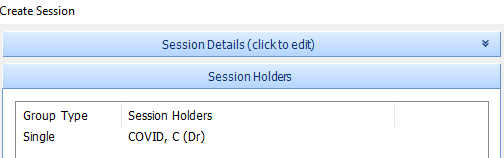
Once selected, return to the 'Session Details (click to edit)' tab.
Applying a Filter
Click 'Set all' under 'All slots GP Connect Bookable'

7) Click on 'Apply Filter'
8) Select 'Organisation Group'
9) Click the magnifying glass to select the NHS111 Group for your practice
10) Choose the number of slots – 1 slot for every 3000 registered patients
11) Select ‘Reserve’ as the Kind of filter
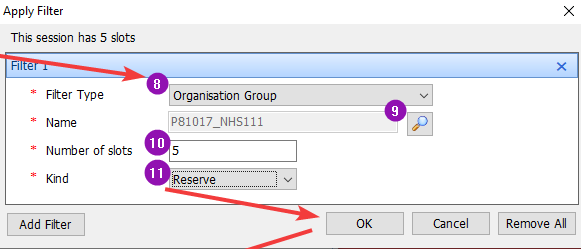
Defining Recurrence
12) Define the Recurrence as ‘Daily’, ‘Every Weekday’, ‘No End Date’ and click OK

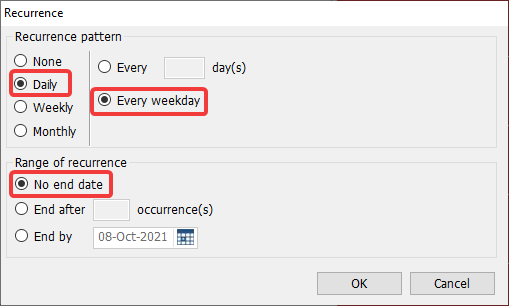
Dealing with Conflicts
Under ‘Action to perform on conflicting sessions’ choose ‘Create and delete existing sessions (if has no booked appointments)’

This will ensure that you don't have two simultaneously offered sessions both offering GP Connect (NHS 111) appointments.
Please make sure that either:
12a) The sessions overlap the previous (1 per 500) sessions
12b) You delete any existing sessions either prior to or following the creation of these sessions.
13) Click ‘Save as Template’, choose a suitable name, click OK
14) Click on Create
When the prompt appears asking if you would like to wait as it’s taking a long time, you can click No and the creation will continue in the background.

Please note: Patients will not be informed about their slot type, time or length of contact by NHS 111
For further help and assistance, please contact your practice’s designated IT Trainer or
Chris Hendry, IT Training Manager chris.hendry@nhs.net
