NHSnet - Changing your current password
Sign in to NHSnet
Open a web browser. Type in the website address portal.nhs.net at the top of the window and press enter on the keyboard. Sign in with your NHSnet email address and password.
Please follow the NHSnet - Sign in and Sign out guide for further information.
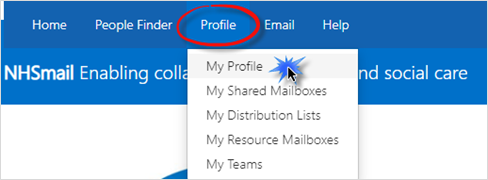
Your profile page will be displayed. Click Change Password in the top right of the page.
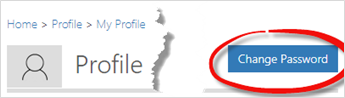
The Update Password window will be displayed.
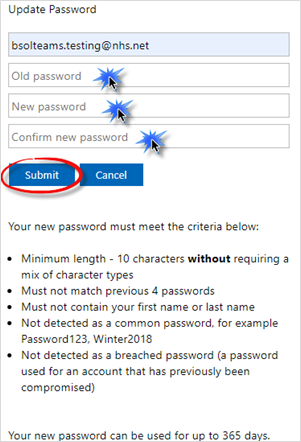
Enter your Old Password, New Password and Confirm new password in the relevant boxes.
Follow the criteria for creating the new password. Click Submit.
A confirmation message will be displayed.
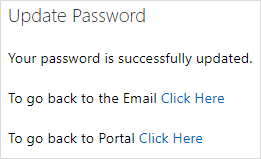
Click the blue Click here text to go back to the Email page or the Portal.
Click the X on the Update Password tab or the X in the top right of the window.

The NHSmail 2 Portal - Home window will be displayed. Click Logout in the top right corner.
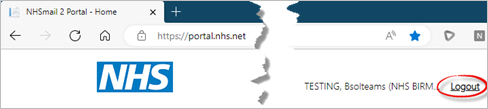
A Sign out confirmation message will be displayed.
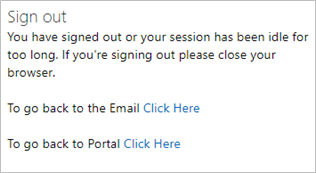
Click the X on the Sign out tab or the X in the top right of the window.

Additional Guidance
Please refer to the User & Video Guides or the Microsoft 365 page for on the MLCSU Academy for additional guidance.
Please contact the MLCSU IT Training Team if you need any further help. Email: mlcsu.academy@nhs.net
