NHSnet - Sign in and Sign out
Important
Please ensure you always sign out of your NHSnet account when you have finished.
Please note, if you are using a shared device, you should never choose an option that keeps you signed in or saves any login details.
Sign in to NHSnet
Open a web browser. Type in the website address portal.nhs.net at the top of the window and press enter on the keyboard.
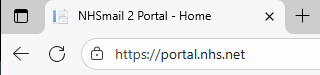
Click Login in the top right corner of the window first, enter your email address and password.
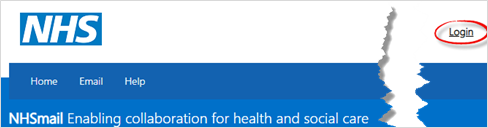
Sign in with your NHSnet email address and Password, click Sign in.
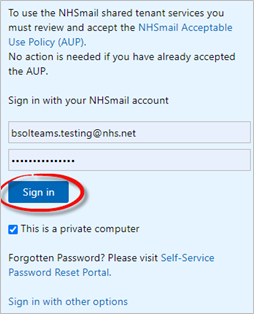
Verify your account with your MFA (Multi Factor Authentication) option. For this example we are using the Microsoft Authenticator app. Open your Microsoft Authenticator app and tap the number you see on the screen to sign in.
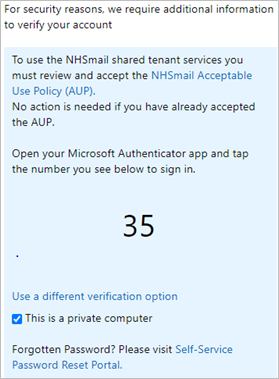
When the verification has been completed. Click Email on the blue bar.

The Microsoft box will be displayed, type in your NHSmail email address and click Next.
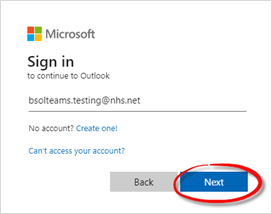
Type in your password in the next box and click Sign in.
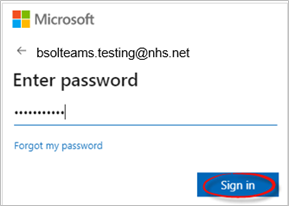
If you are prompted to Stay Signed in? always click No.
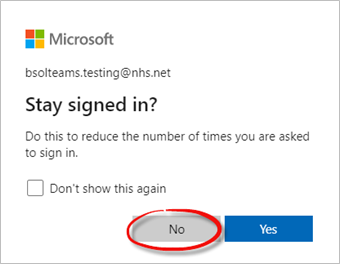
The Outlook window will be opened.
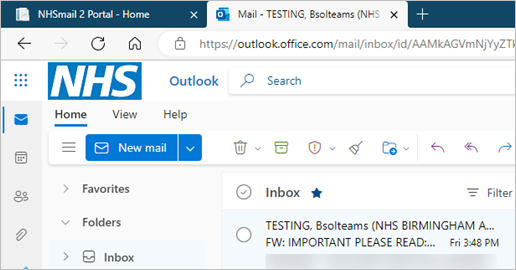
Switch to Classic Ribbon
First switch to the Classic ribbon so you can view all the buttons.
Click the Ribbon display options button on the far right of the window and select Classic ribbon from the Layout options.
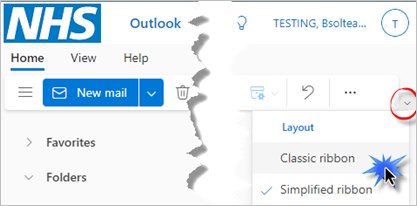
Classic Ribbon
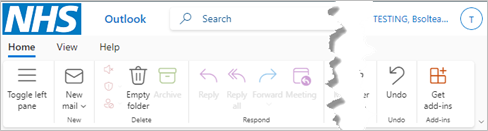
Login with my Care Identity
This new feature will provide a convenient alternative way to sign in to the NHSmail Portal.
If you do not have an NHS Care Identity (Smartcard), you will still be able to login via your NHSmail credentials and you don’t need to take any action.
If you have an NHS Care Identity (Smartcard) and have not already pre-registered, we encourage you to do this by clicking on the link Please visit My Identity Portal.
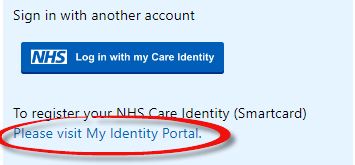
Follow the step-by-step instructions to register. When the registration has been completed, from the NHSmail web portal login page click Log in with my Care Identity.
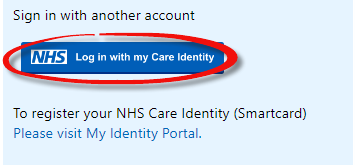
Ensure you smartcard is in the card reader, select Smartcard and click Continue.
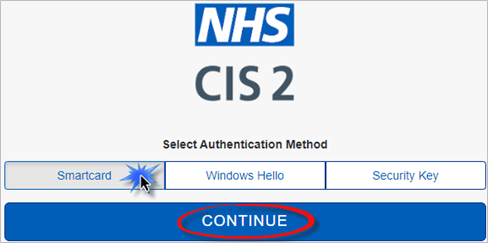
Follow the instructions on screen to login.
Sign out of NHSnet
Click your name in the top right corner of the window and click Sign Out.
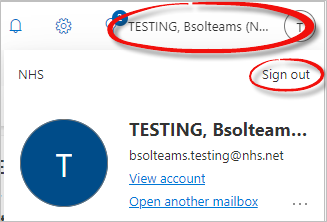
You may be prompted to select which account to be sign out, click your NHSmail email account from the list.
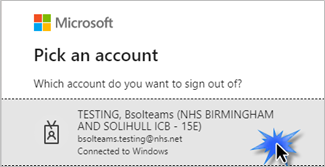
A confirmation message will be displayed to confirm you have signed out.
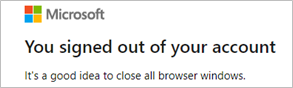
Click the X on the Sign Out tab across the top of the window.

The NHSnet Portal - Home window will be displayed. Click Logout in the top right corner.
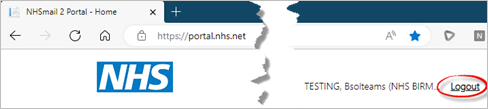
A Sign out confirmation message will be displayed.
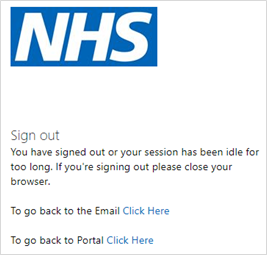
Click the X on the Sign out tab or the X in the top right of the window.

Additional Guidance
Please refer to the User & Video Guides or the Microsoft 365 page for on the MLCSU Academy for additional guidance.
Please contact the MLCSU IT Training Team if you need any further help. Email: mlcsu.academy@nhs.net
