NHSmail – Set Account Secret
NHSmail re-brand to NHS.net Connect
NHSmail is rebranding to NHS.net Connect to reflect the expanding range of products designed to enhance collaboration beyond just email.
During this transition period, you may still see references to NHSmail in existing support materials. However, all future communications will feature the new name, NHS.net or NHSnet.
Important Note
The user account secret is used by NHSmail and the IT Service Desk to verify your identity in certain scenarios. For example, if you need to contact the IT Service Desk to unlock your account or to reset your password on your behalf.
You will never be asked for the full user account secret, only individual characters from it. You should never share it with anyone as this will compromise the security of your NHSmail account.
If you have not set up your Account Secret by 31 March 2025, you will be asked to do so when you login into the NHS.net Portal. You will not be able to access portal services until you setup the Account Secret.
Existing users with Security Q&As
We recommend that existing users who have security questions and answers replace these with an account secret by using the self-service page in the NHSmail Portal.
Open a web browser, Google Chrome or Microsoft Edge. Go to the website www.portal.nhs.net and click in the Login option at the top right corner of the screen.
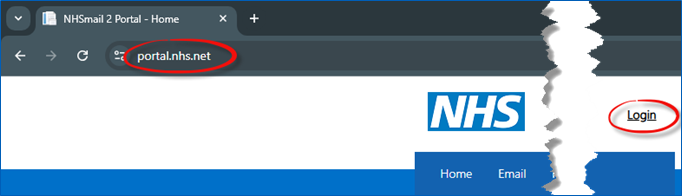
Enter your username and password and click the Sign In button. Authenticate with MFA if prompted.
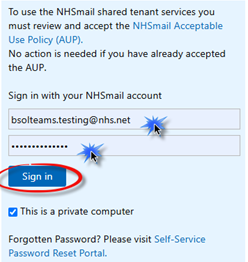
Click on Profile in the navigation bar at the top of the screen and select My Profile from the drop-down menu.
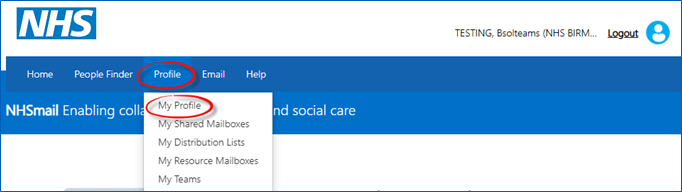
Click the Self-Service tab and select the Set-up Account Secret button.
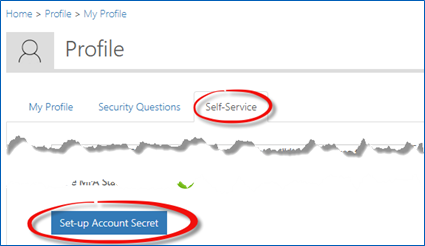
Set your user account secret following the below criteria:
- It must contain only letters.
- It must not be your name or your organisation’s name.
- It must be longer than 8 characters.
- It cannot be the same as any of your 5 previously registered secrets, if you have set any before.
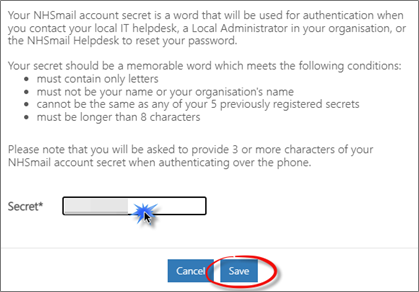
Type in your secret word and click the Save button.
Once saved, a success notification will be displayed. Click the Ok button.
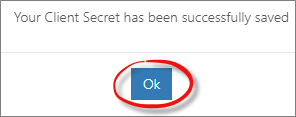
An error message may be displayed at the point the account secret is saved. A sample of the error message can be seen below.
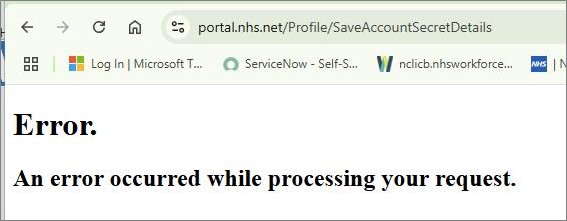
NHSnet has confirmed that despite the error message presented, account secrets are being processed and added to the users account, contradicting the above error displayed.
You can verify the account secret has been set in the My Profile section. Click on Profile in the navigation bar at the top of the screen and select My Profile from the drop-down menu.
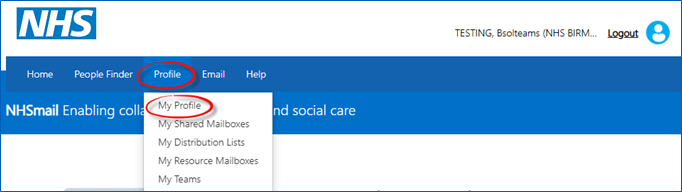
Click the Self-Service tab. The Set-up Account Secret button will be greyed out. Hover over the question mark that is displayed to the right of the button. A confirmation message will be displayed:
Your account secret has already been set. Please contact your LA for more information
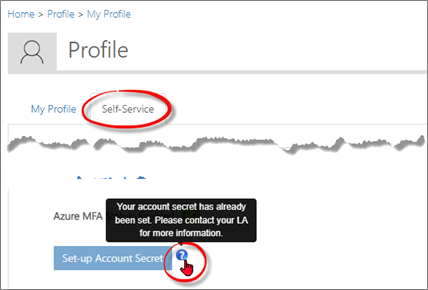
Click Logout in the top right of the window or click Email on the navigation bar to view your emails.
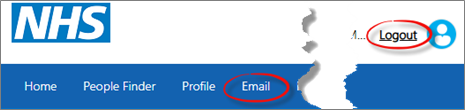
Additional Guidance
Please refer to the User & Video Guides or the Microsoft 365 page for on the MLCSU Academy for additional guidance.
Please contact the MLCSU IT Training Team if you need any further help. Email: mlcsu.academy@nhs.net
Please refer to the below NHS Support site which outlines the process for existing and new users: Setting a User Account Secret.
