Winpath - Check or Add Trading Partner - Mid Cheshire / NMCPS
Background
As part of the ongoing Winpath project within the Cheshire Pathology Service, our colleagues at NMCPS have asked all practices to check that they have the correct trading partner details set up in their Emis Web systems so that results can flow directly into practices without interruption.
This guide will go through a quick check you can do to ensure this has been done correctly (Stage 1, below) as well as the process for adding this to your system (stages 2 & 3, below) if it doesn’t already exist.
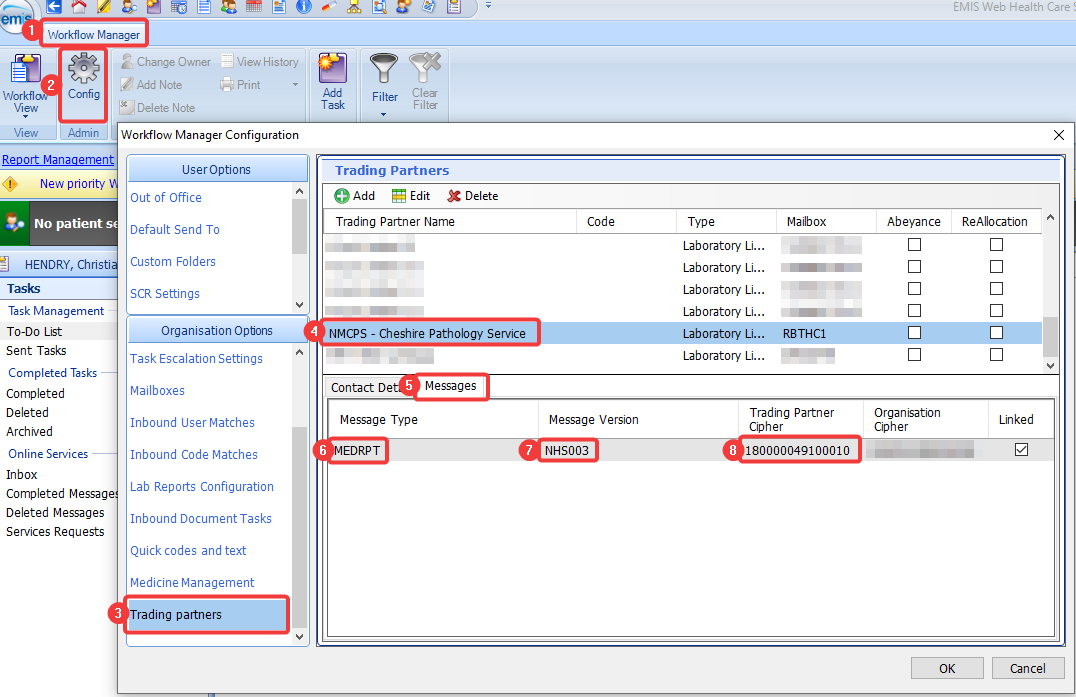
The steps you need to take are:
1) Access Workflow Manager
2) Select Config
3) Select ‘Trading Partners’ from the Organisation Options panel
4) Select 'NMCPS - Cheshire Pathology Service' (with a mailbox of RBTHC1)
5) Click the Messages tab
6) Ensure the Message Type is MEDRPT
7) Ensure the Message Version is NHS003
8) Ensure the Trading Partner Cipher is 180000049100010 (a total of 15 numbers)
Optionally, ensure your Organisation Cipher is correct by cross-checking against a laboratory links partner you know works by following stage 2 - Find your own organisation cipher (below)
If you have this trading partner already set up, you don’t need to do anything further.
You may now close this guide.
However, if you cannot find the trading partner details identified above,
or any of the critical details look different please continue to stage 2 below.
2 - Find your own organisation cipher
However, If you don’t have these trader details set up, first of all find out your own ‘organisation cipher’
You can do this by selecting a trading partner (of ‘type’ Laboratory Links) you know works from ‘trading partner name’, then click on ‘messages’ – the ‘organisation cipher’ is your own practice’s unique ID. Each Laboratory Links trading partner that you click on should display the same organisation cipher.
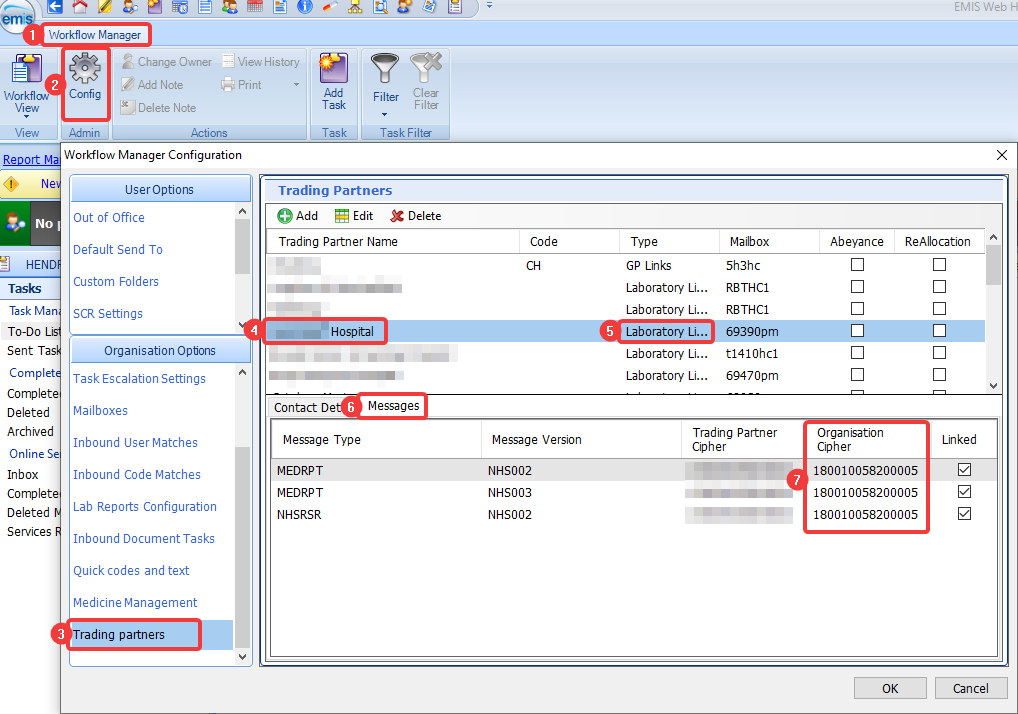
The steps you need to take are:
1) Access Workflow Manager
2) Select Config
3) Select ‘Trading Partners’ from the Organisation Options panel
4) Select a Trading Partner
5) Ensure this partner is of the Type Laboratory Links
6) Click the Messages Tab
7) Your practice’s unique organisation cipher is displayed
You can then cycle through the trading partners (laboratory links) as in step 4 – your organisation cipher should remain unchanged
3 - Add a new trading partner
You then need to set up a new trading partner – this will allow messages (results) to flow back directly into your Emis Web system for your patients.
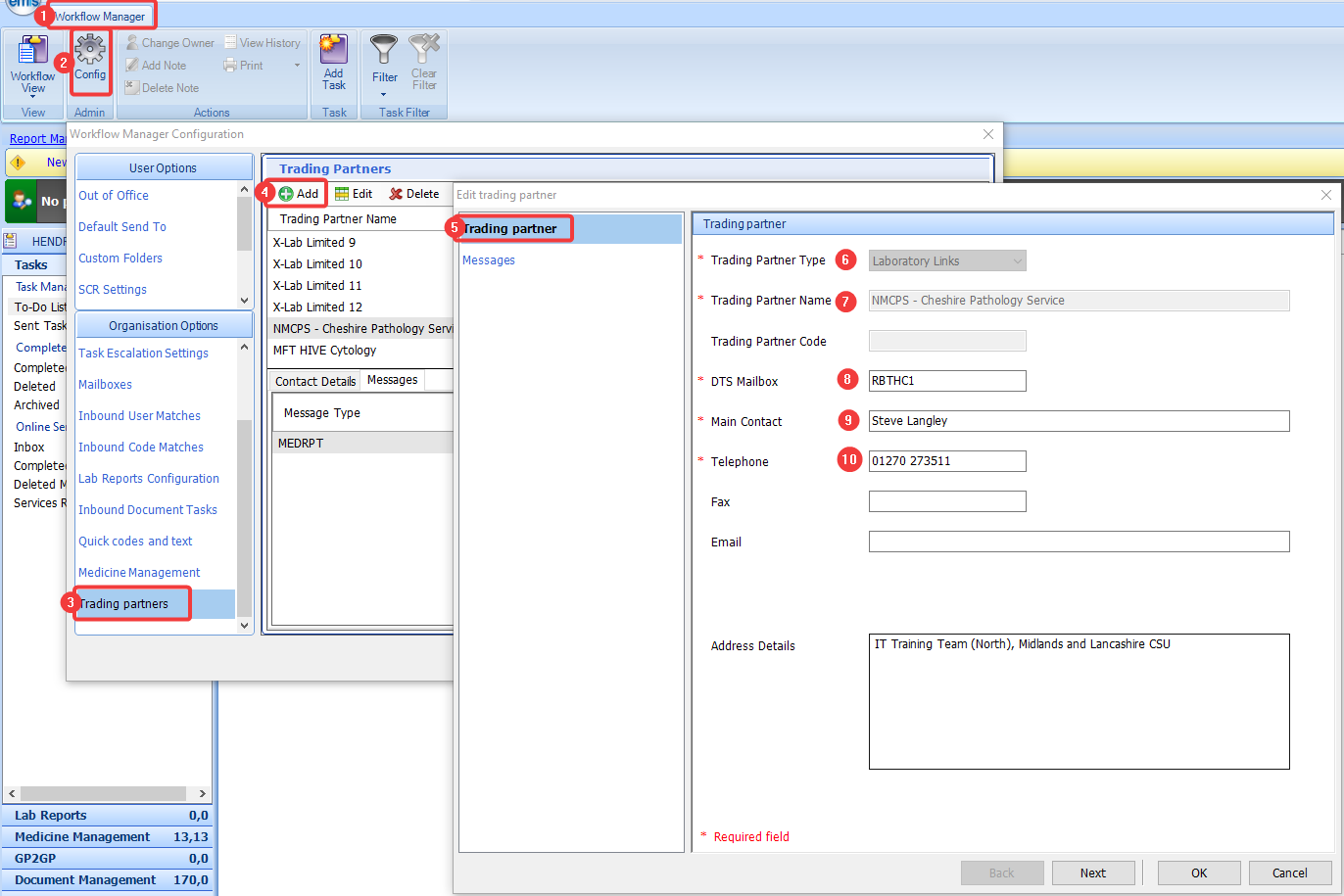
The steps you need to take are:
1) Access Workflow Manager
2) Select Config
3) Select ‘Trading Partners’ from the Organisation Options panel
4) Click Add
5) Ensure the ‘trading partner’ tab is selected, then complete the fields as follows:
6) Trading Partner Type – Laboratory Links
7) Trading Partner Name – NMCPS – Cheshire Pathology Service
8) DTS Mailbox – RBTHC1
9) Main Contact – Steve Langley
10) Telephone – 01270 273511
(continues below next screenshot)
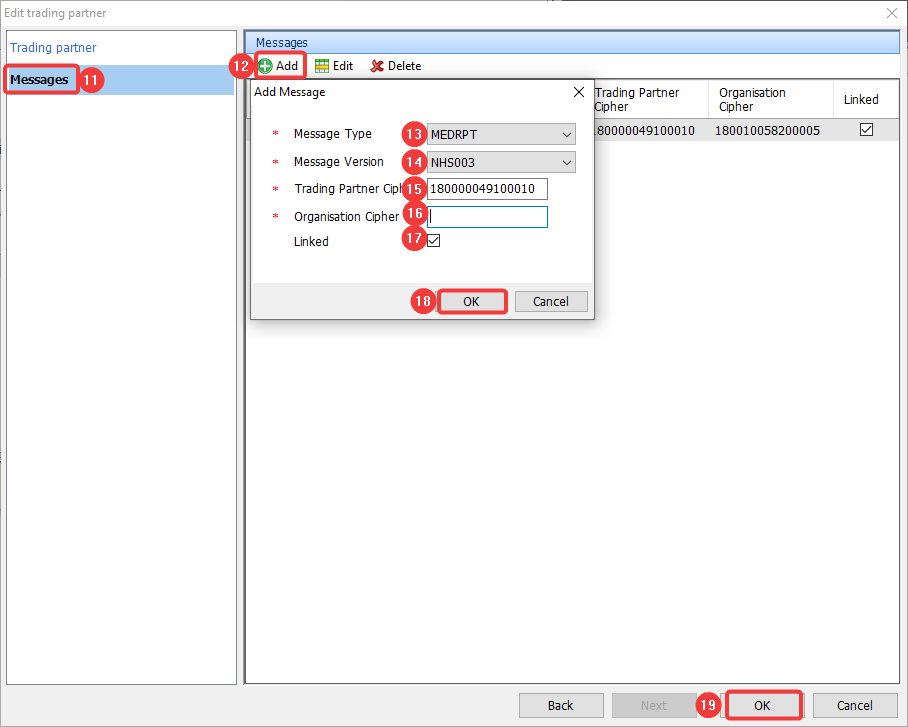
11) Click on the messages tab
12) Click Add, then complete the details as follows:
13) Message Type – MEDRPT
14) Message Version – NHS003
15) Trading Partner Cipher – 180000049100010 (this should be a total of 15 numbers)
16) Organisation Cipher – this will be the organisation cipher you found in Stage 2 – Find your own organisation cipher (again, this should be a total of 15 numbers)
17) Linked should be checked
18) Click OK
19) Click OK again
The new trading partner should now be added to your list of trading partners in alphabetical order.
Further help and support
For further information and support, please contact mlcsu.academy@nhs.net including a direct phone number so that one of the team can assist remotely.
