Cisco AnyConnect VPN
Please NOTE you MUST change your password at first login. To meet minimum requirements your password must be at least 8 characters containing a capital, lowercase and/or special character.
You will need to connect to RAS VPN to change your password. Prior to opening the Cisco AnyConnect VPN, you will need to:
- Login to windows with the username and password provided
- Connect your laptop to your home Wi-Fi
Opening Cisco AnyConnect
Connect to the VPN by double clicking on the Cisco Anyconnect desktop icon.
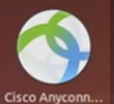
The Cisco AnyConnect Secure Mobility Client box will be displayed. Click Connect.
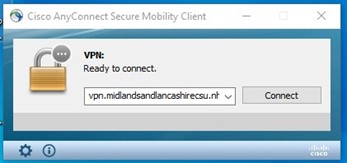
The Cisco AnyConnect Login box will open.
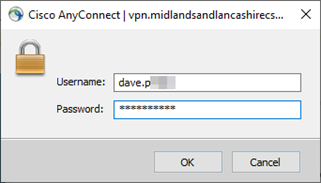
Enter the same Username and Password you use for Windows. Click OK.
The VPN is now connected, and a green tick appears on the padlock image and the Connect button is changed to a Disconnect button.

