Digital Learning Solutions - Register and set password
To access the Digital Learning Solutions Portal, go to:
https://www.dls.nhs.uk/home?action=login&app=lp¢reid=17
Register
Click Register at the top of the page on the blue bar or click the grey Register button.
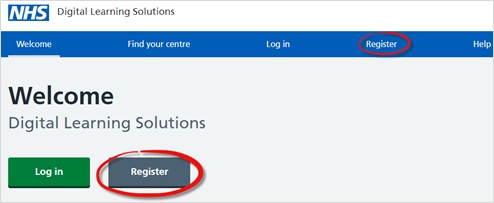
Click Create a new login.
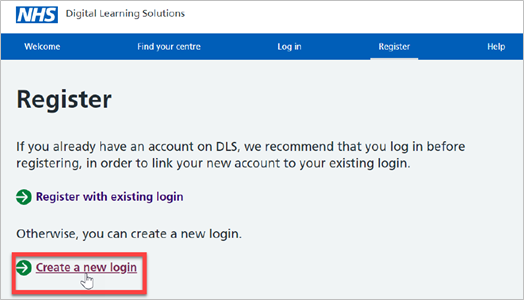
Select: the DLS centre you are registering to (usually your organisation) from the Select a centre list. Centre - Click the drop-down arrow at the end of the Select a centre box and select Midlands and Lancashire CSU (Cheshire).
Complete your details in each field including the Primary email: this is Required which should be your NHS email address and Centre email: this is Optional.
Click Next.
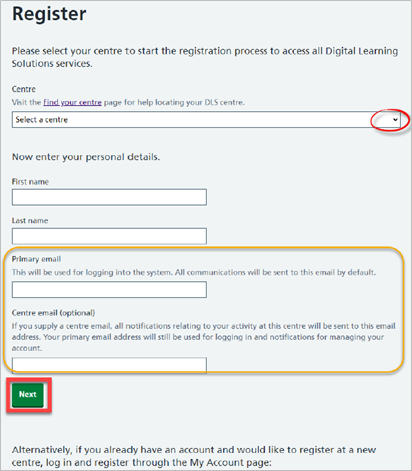
Learner information
The Learner information page will be displayed. Complete your details in each field and click Next.
Job Group - Select your Job Group from the drop-down list.
Do you have a Professional Registration Number? – Select No or Yes. If you select Yes you will be prompted to enter your Professional Registration Number.
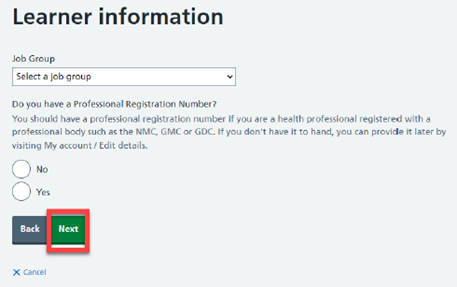
Create password
The Create password page will be displayed. Type in your new password and re-type password in the fields. The password must contain at least 1 uppercase and 1 lowercase letter, 1 number and 1 symbol. Enter a less common password.
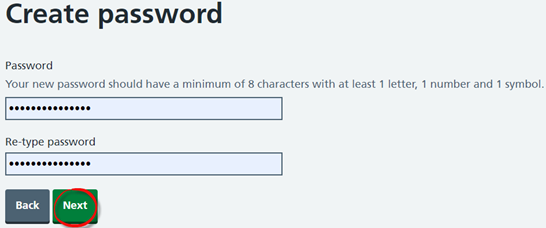
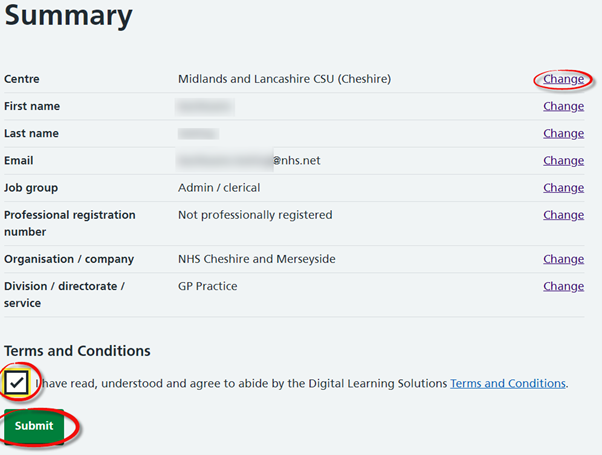
Review your answers and Change if you need to. Read and Agree to the Terms and Conditions. Click Submit.
Delegate Registration Complete
An on-screen message is displayed informing you that an email has been sent to your primary email address.
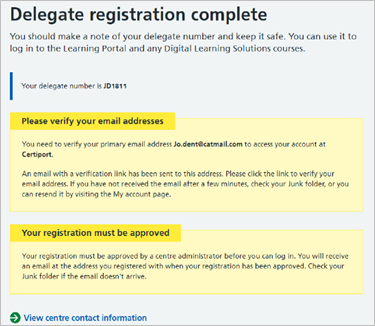
If you don’t receive the email within a few minutes check your Junk folder. The link is valid for 14 days, if it expires you can resend the link from My account. There is no requirement to log in to access My account.
You will receive an email to verify your email address, the link is valid for 14 days. Click the link in the email.
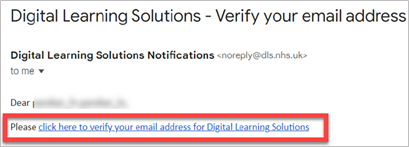
An on-screen message will be displayed to confirm that your email address has been verified.
Click the link to return to the Digital Learning Solutions homepage
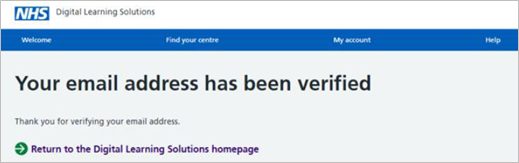
Log in to DLS using your delegate number or email address and the password you set up at registration. Click the website link on the first page of the document. The Welcome page will be displayed.
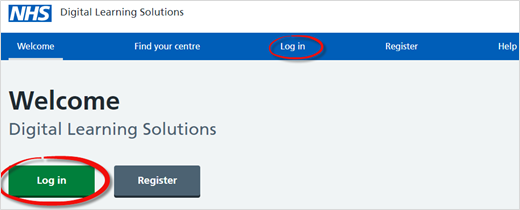
Click Login on the blue bar at the top of the page or click the green Log in button.
If you are receiving the on-screen message Your registration must be approved, please wait for your local centre to approve your registration. You will receive an email once approved.
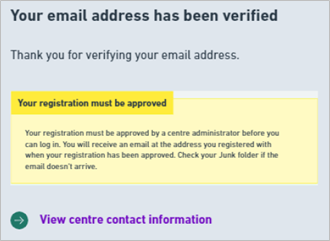
If you don’t receive an email within 48 hours, click View centre contact information to find your local centre and contact them directly
Once your account is approved log in to DLS using your delegate number or email address and the password you set up at registration.
Email verification links expire after 14 days, if your link has expired simply log in and visit My account to request a new one.
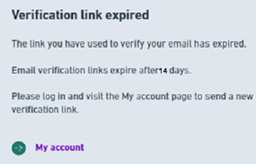
Enter your Email or user ID. The user ID was included on the approved email. Click the Log in button.
The Digital Learning Solutions Portal will be displayed.
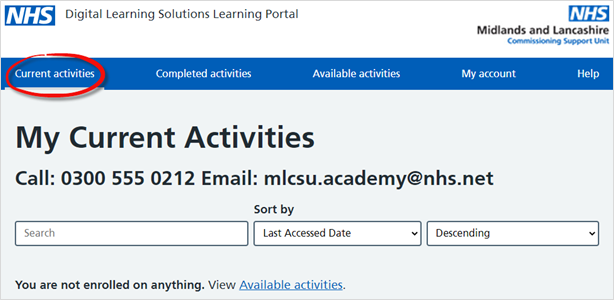

Scroll to the bottom of the page and click Log out.
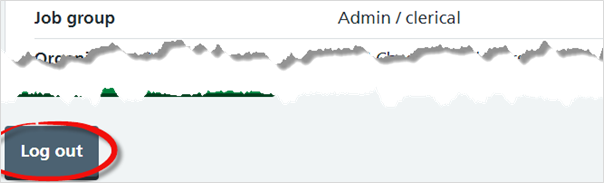
Additional Guidance
Please contact the MLCSU IT Training Team if you need any further help. Email: mlcsu.academy@nhs.net
