Promoting the NHS App - Primary Care Access Recovery Plan (PCARP) ✅
Background/Rationale
The Primary Care Access Recovery Plan was produced to support the growing need for changes to the way patients currently access primary care services. Primary care, like many components of the NHS and healthcare systems worldwide, is facing significant challenges as the demand for healthcare services increases. In 2022, overall patient satisfaction with practices dropped by 10%, affecting 99% of Primary Care Networks (PCNs) and over 85% of individual practices. This decline appears to be closely linked to reduced ratings in categories such as 'experience of scheduling an appointment,' which strongly correlates with the 'ease of communication.' Notably, a major part of the issue lies in the variation between different practices. Only 1% of individuals who find it 'very easy to communicate with their practice' rated their practice as poor overall, whereas 43% gave a poor rating when they found it 'not at all easy to communicate.' The challenges in access were further emphasised in a recent survey where one in five patients stated that they failed to reach their practice or receive a response during their last contact attempt. Adequate access is vital for general practice to effectively meet the reasonable demands of patients.
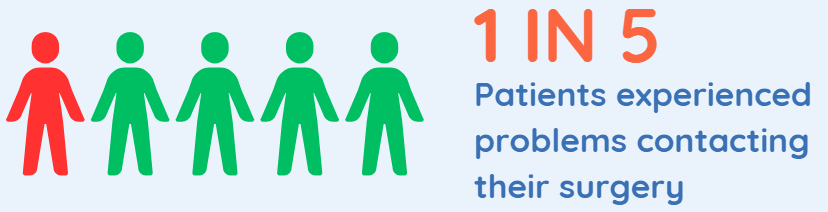
Empowering patients
A key driver for change is the evident need to empower patients and improve information to help patients do more for themselves. This can be achieved by increasing accessibility through technology and easy-to-use tools such as the NHS App. Patients can access health information, find local services, access medical records, order repeat prescriptions, manage routine appointments and messages from their practice without the need to endure long call queues when contacting practices by phone. The goals set by the NHS App are currently being realised by patients who are registered with approximately 20% of practices. Consequently, the Primary Care Access Recovery Plan is dedicated to outlining strategies for extending this reach to over 90% of practices by March 2024. To learn more about the plan, please access NHS England's guide: NHS England » Delivery plan for recovering access to primary care
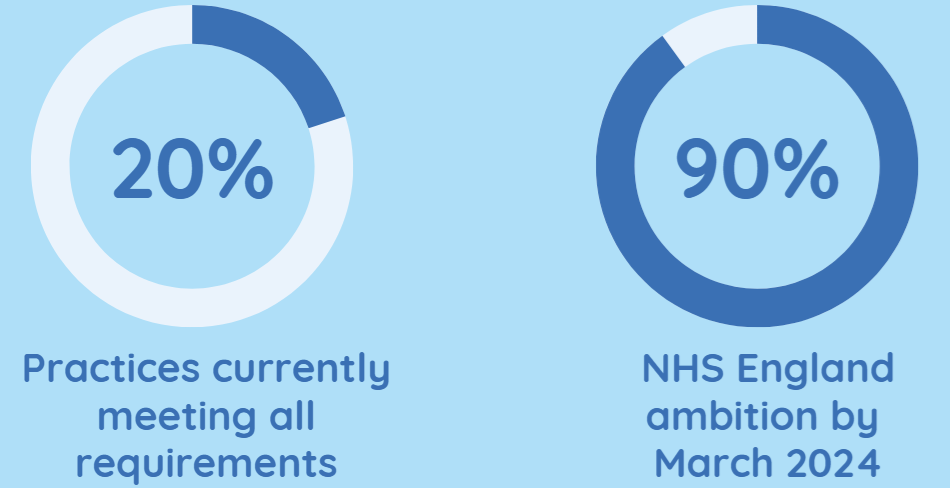
From 1 November 2023 all patients in England should be able to access their GP health record through the NHS App. To encourage patients to find out about this service practices can access a wealth of resources by downloading the NHS App Promotional Toolkit. The toolkit will help practices explain what the NHS App can do for patients and provide support in using these services. Included in the toolkit are videos, posters, step-by-step guides, digital images/banners for waiting rooms and message templates to help practices talk about the app. Access the resources using the following link: Accessing your GP health record through the NHS App (promotional pack) - NHS Digital

Set up a Test Patient
Practices can set up a test patient to see how registered patients view their health care services when they sign up and use the NHS App. This is to be encouraged as it will increase staff awareness and knowledge around the App to provide better support to patient queries as and when they arise. Please follow NHS England's guide: Set up a test patient - NHS Digital
Practice Action
In preparation towards increasing the target, practice are required to action the 4 core NHS App functions.
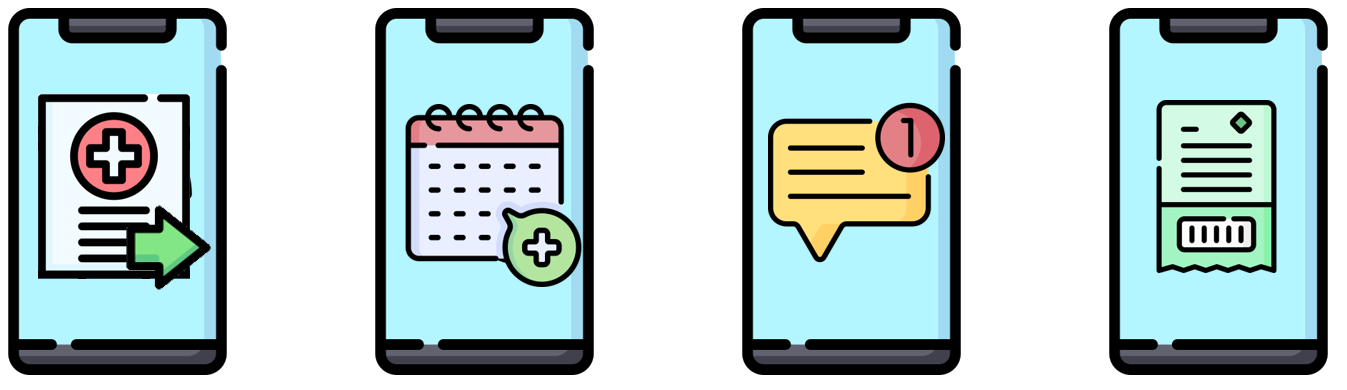
- Apply system changes or manually update patient settings to provide prospective record access to all patients
- Ensure directly bookable appointments are made available online
- Offer secure NHS App messaging to patients where practices have the technology to do so
- Encourage patients to order repeat medications via NHS App
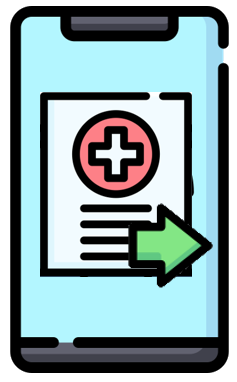
1. Apply system changes or manually update patient settings to provide prospective record access to all patients. Please see NHS England's 'Online Access to GP Health records' guidance link which includes a checklist of essential actions to be undertaken by practices prior to launching Prospective Record Access: Online access to GP health records - NHS Digital
Please also see the following link to MLCSU's IT Training Team's guidance on 'Getting Ready for Prospective Record Access'. This guide shows practices how to ensure both emas manager and individual patients settings should be configured prior to emis web's batch switch on date of 31 October 2023: Getting Ready for Prospective Record Access
2 - Online Appointments
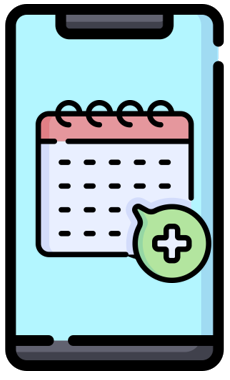
2. Ensure directly bookable appointments are made available online
Please access the link to NHS England's guidance on the types of directly bookable appointments to be made available online: NHS England » Directly bookable appointments – guidance for practices
From an Emis Web system perspective, ensure that all directly bookable appointments are configured for online access.
2.1. To enable a slot for Patient Facing Services (from either the Appointment Book or Create Session Template), right click over the slot (click and drag down to highlight multiple slots), then select Slot Properties and ensure a tick is placed in the Patient Facing Services tick box, click OK or Apply and Close (as appropriate).
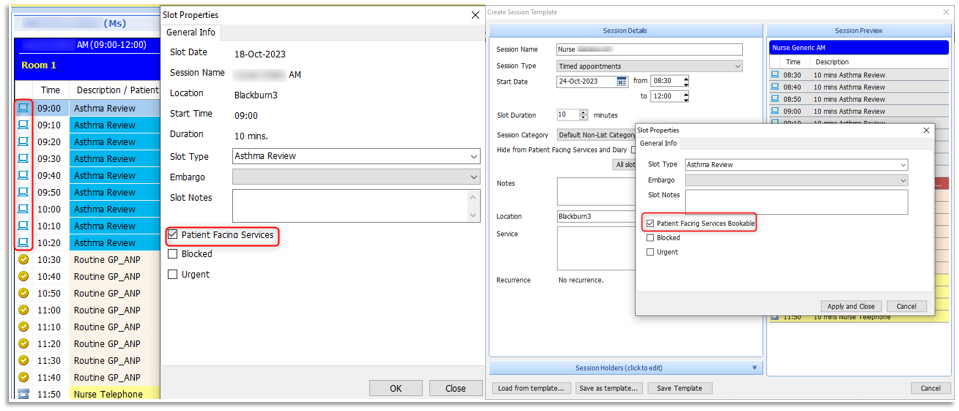
The Patient Facing Services (online) slot is represented by a blue computer icon.

2.2. A session holder (clinician) must also be configured for the slots to be visible online to patients. From Organisation Configuration, search for the required User (clinician/session holder) on the ribbon and once located select Edit on the ribbon. From the Edit user screen, select Role. From the Patient Facing Services Booking field, ensure All Appointments option is selected and click OK. This option must be enabled within all relevant clinicians' User details. If not enabled, the slots will not be accessible online!
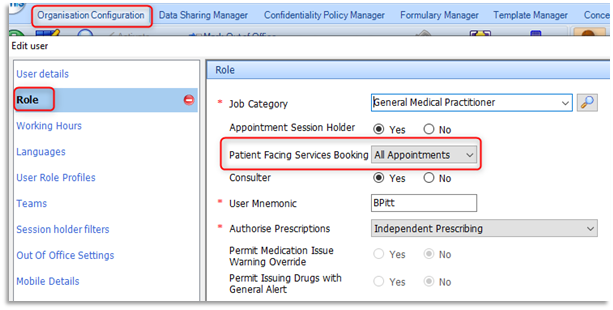

Once all directly booked appointments have been configured as detailed above, the published slots will be available to book through the NHS App. The following screen shots (left-to-right) describe the steps a patient would take in order to book a GP surgery appointment through the NHS APP.
From the Homepage, the patient selects Appointments (icon), then selects GP surgery appointments. The patient will be advised of any upcoming/past appointments. The patient will click Book an appointment and select an appointment type, location, clinician, No. of weeks.
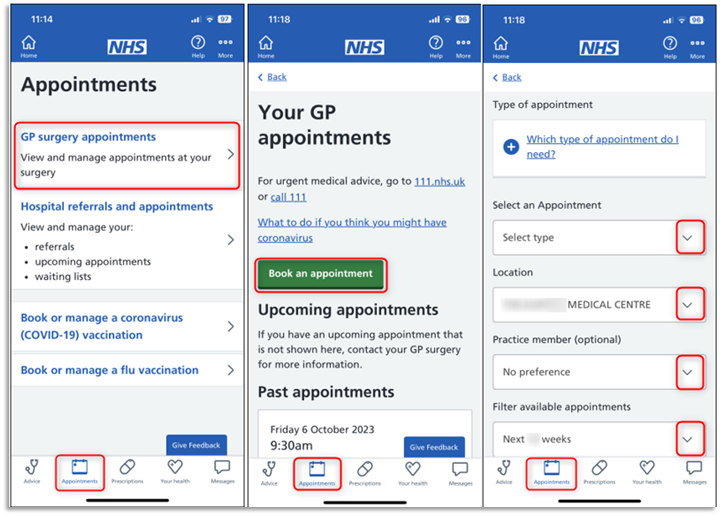
The patient will scroll down the page to view the Available appointments. From the following screen shots, (left-to-right) the patient will select the required date, then select the required time slot. The patient will be advised to check the details of the appointment and enter a reason for the appointment (if optional). The patient will click Confirm and book appointment.
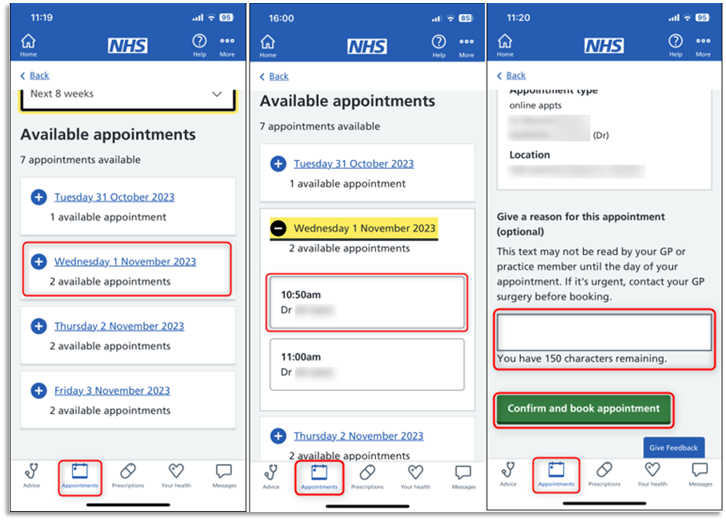

The configuration setting for the appointment 'Reason' which displays on the Patient Facing Services App is controlled within the Patient Facing Services section of EMAS Manager.
2.3. To manage this setting click on the emis button, then select System Tools, and then select EMAS Manager. Select Patient Facing Services from the left-hand pane. The Appointments section enables practices to control the Maximum booked appointments, Book no sooner or Book no later than (days) options and the Reason message field. It is advisable to set the Reason message field to Mandatory to ensure patients have booked into the appropriate appointment slot. Click Save Settings on the ribbon, to saving changes.
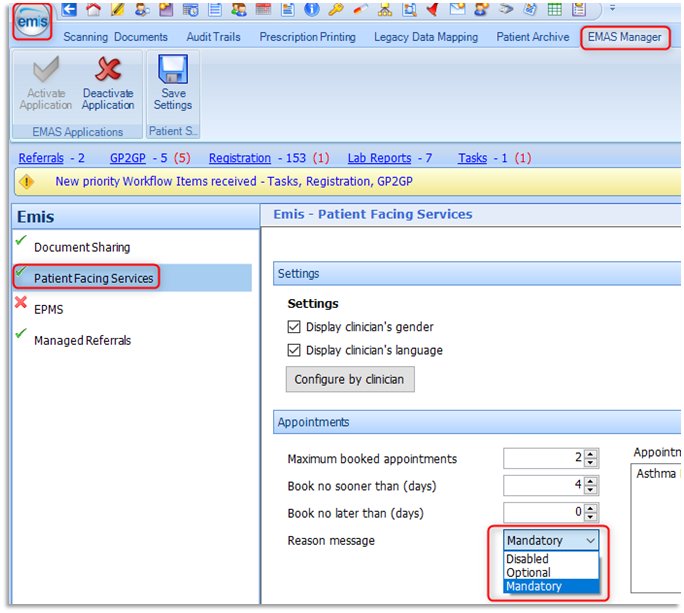
Once the online appointment is booked, practices can view which service the appointment was booked through.
2.4. From the Appointment Book clinic session, right click over the appointment slot and select Slot history from the list.
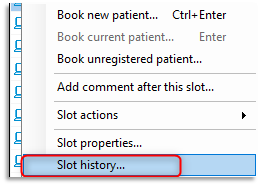
2.5. From the Slot history screen, click the arrow to expand/reveal further booking details: The following screen shot shows the appointment was booked by the ROSU (Registered Online Service User) using the NHS App. System User represents an online user as oppose to a practice staff member booking the patient appointment as a result of a regular telephone encounter.
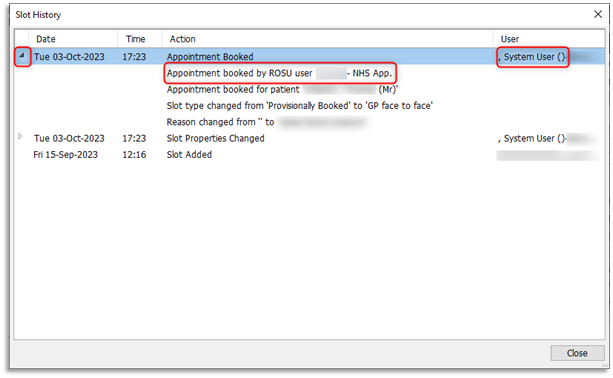
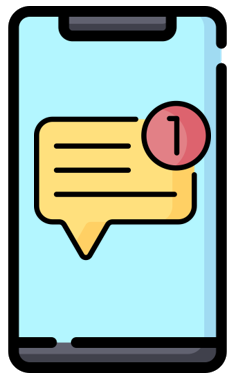
3. Offer secure NHS App messaging to patients where practices have the technology to do so
- Messaging initiated by the practice: (NHS App Messaging - Outbound >>>)
This is a new service which allows practices to send NHS App users an 'in-app message' where they would normally receive a message via a more traditional method, such as SMS. Please access the following guidance on how the NHS App messaging service works, its features, benefits, the setup process with a messaging service supplier and further help and support: NHS App messaging service - NHS Digital

Patients can access practice messages within the NHS App as shown below. In the following screen shots 1-2, patients are notified of unread messages in red. The message example below shows a patient receiving an invite for a COVID-19 vaccination.
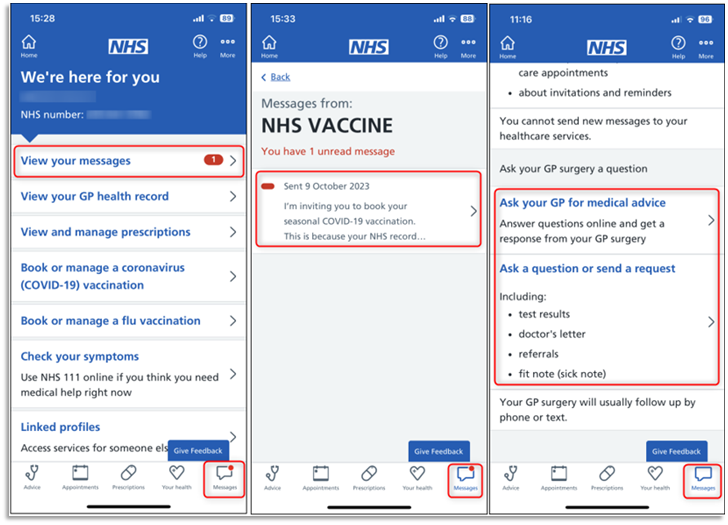
- Messaging initiated by the patient:
The are currently multiple messaging services available in the NHS App. However, the current requirement excludes messages being sent 'from patients'.
Request care or ask your GP surgery a question (online consultation request)
Patients can ask their practice for medical advice or send a request as shown above in screen shot 3. These requests will only be available using a chosen messaging service supplier and would be processed through the supplier's online triage platform.
GP surgery messaging (referred to as IM1 PFS messaging where patients can contact the surgery - Inbound <<<)
This is not a current requirement, though if practices wish to use this function, please follow steps 3.1 to 3.2.
Emis has its own free messaging function which allows online users to send a 2-way message to the practice. Online messages are initiated by the patient, but will allow a 2-way conversation, meaning the patient can respond further to any comment or reply that the practice has made. Should the practice need to continue the conversation, they can keep communicating with the patient until the query is resolved.
If practices have not enabled this feature, patients will receive the following message within the NHS App Messages section: 'You cannot send new messages to your healthcare services'.
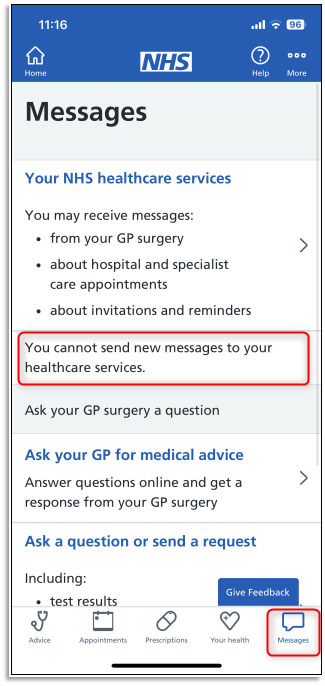

3.1. To enable this function and allow patients to message the practice, click on the emis button, then select System Tools, and then select EMAS Manager. Select Patient Facing Services from the left-hand pane. From the Services section on the right-hand pane, ensure the Messaging tick box is ticked beneath Other services.
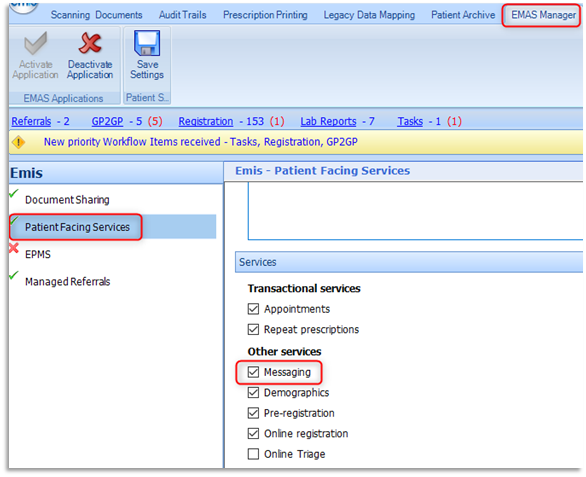
3.2. Scroll down to the end of the page beneath the Messaging Configuration section. Messages can be configured for the Usual GP or The Usual GP and other users/teams. Practices using this service tend to select a specific team to manage these messages as oppose to patients messaging the Usual GP. Select Usual GP and other users/teams and then click Select User/team. From the Teams tab double click the required team to appear beneath Selected Items and click OK. Click Save Settings on the ribbon to save changes.
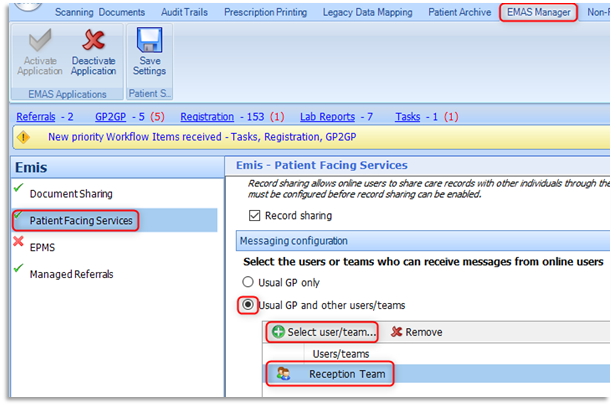
3.3. The selected team is now configured to process any online patient messages. Once a message has been sent to the practice it will arrive in Workflow Manager> Tasks > Online Services > Inbox for the users associated to the specified team.
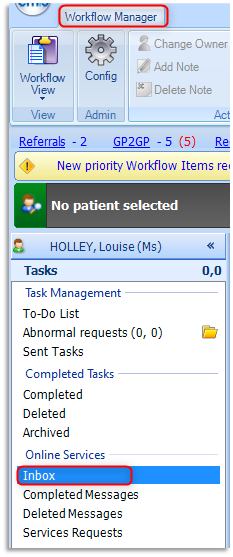
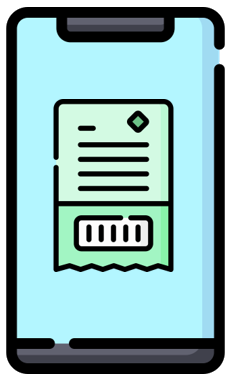
4. Encourage patients to order repeat medications via NHS App
Approximately 2 million repeat prescriptions are ordered every month using the NHS App. Practices can help and encourage patients to find out about the service using the following link to NHS England's promotional pack, which includes acquiring patient leaflets (which can be printed in black and white or colour), posters to tell patients how to order repeat prescriptions using the NHS App, images for waiting room digital display screens, websites and social media platforms: Ordering repeat prescriptions in the NHS App (promotional pack) - NHS Digital
Please access the following link for a step-by-step, visual guide for patients on how to order repeat prescriptions using the NHS App: Requesting repeat prescriptions - NHS Digital

When ordering a repeat prescription practices can allow patients to enter any additional comments to accompany the request using a free-text message field. From the NHS App this free text message can be recorded under the 'Notes for your GP surgery' section.
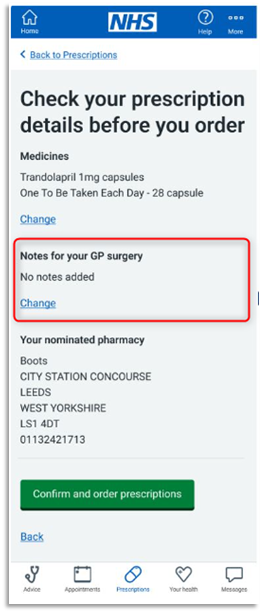

4.1. To configure the free text message settings, click the emis button, then select System Tools, and then select EMAS Manager. Select Patient Facing Services from the left-hand pane. From the Prescriptions section, select an appropriate option from the Script request message field. Click Save Settings on the ribbon to save changes.
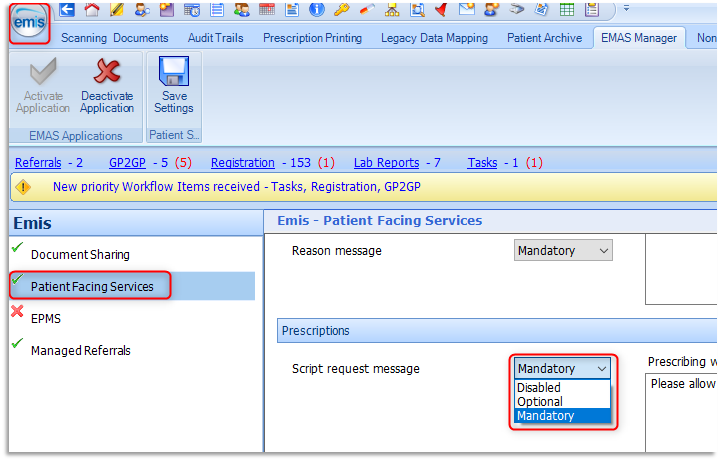
When online repeat prescription requests has been made, practices will receive them directly into the patients' Usual GP's Medicines Management Inbox in Workflow Manager. The Source column of the request identifies the Online request from those generated by practice staff members.

4.2. During the processing of the request, if enabled, any free text messages entered by the patient will be visible in the field directly above the medication request. Clinicians, if needed, can send a direct online reply back to the patient facing services App in relation to the request, using the Patient Facing Services Message field at the bottom of the Workflow Task screen, prior to clicking Approve and Complete.
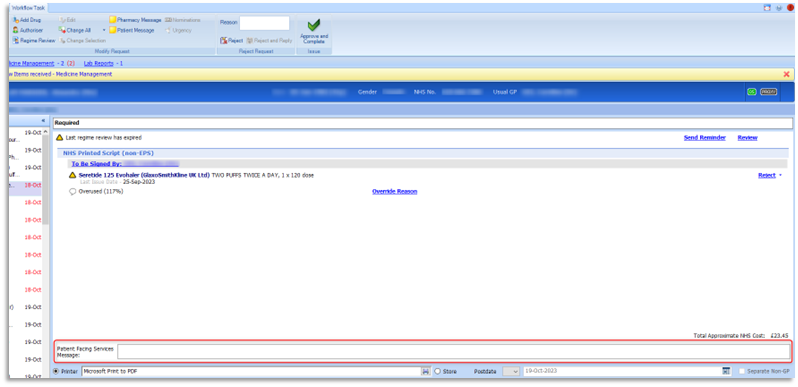
The patient can view a clinician's reply from within the Prescription section of the NHS App together with any Authorisation/Rejection details.
Patient Online Management Information (POMI)
The Patient Online Management Information is an NHS England's programme designed to encourage utilisation and support GP Practices in offering and promoting online services to patients in the following areas: booking and cancelling appointments, ordering repeat prescriptions and viewing detailed coded records: It provides practices with an overview of key POMI data for the most recent 12 months, with comparative data from regional to national levels. Practices can also identify any disabled services that need enabling.
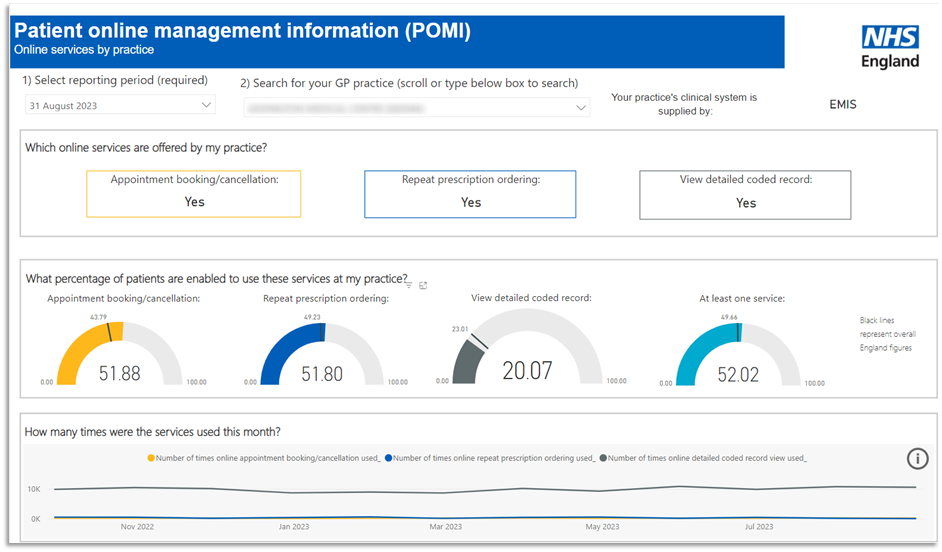
Access the information programme from the following link: Patient Online Management Information
NHS APP Reporting Dashboard
Practices can now see how many of their patients have downloaded the app from the NHS App Reporting Dashboard and see what features are being used:
- NHS App Uptake reports on the number of downloads and registrations being achieved. The information tabs provide a breakdown by GP, Region and ICB.
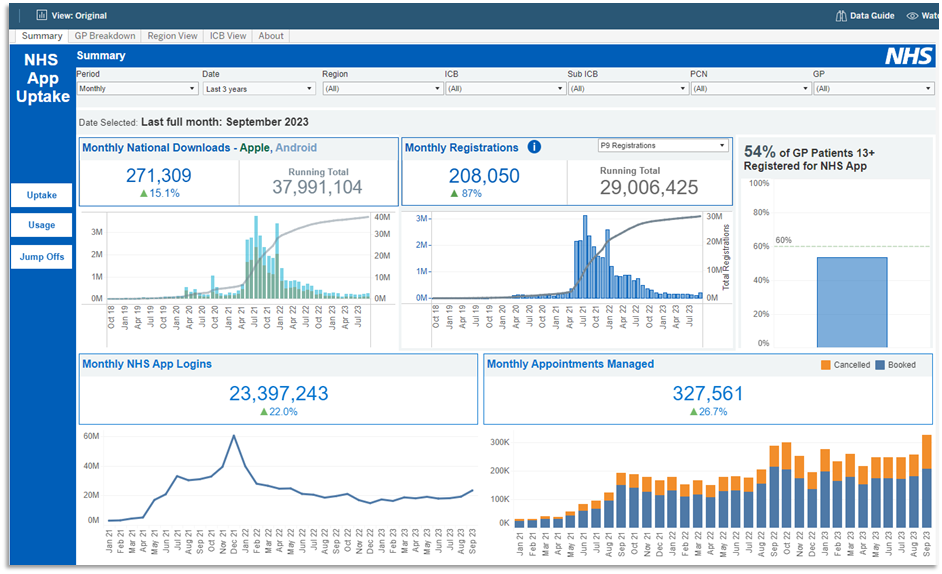
- NHS App Usage reports on activity such as logins, booked & cancelled appointments, repeat prescriptions ordered and records viewed.
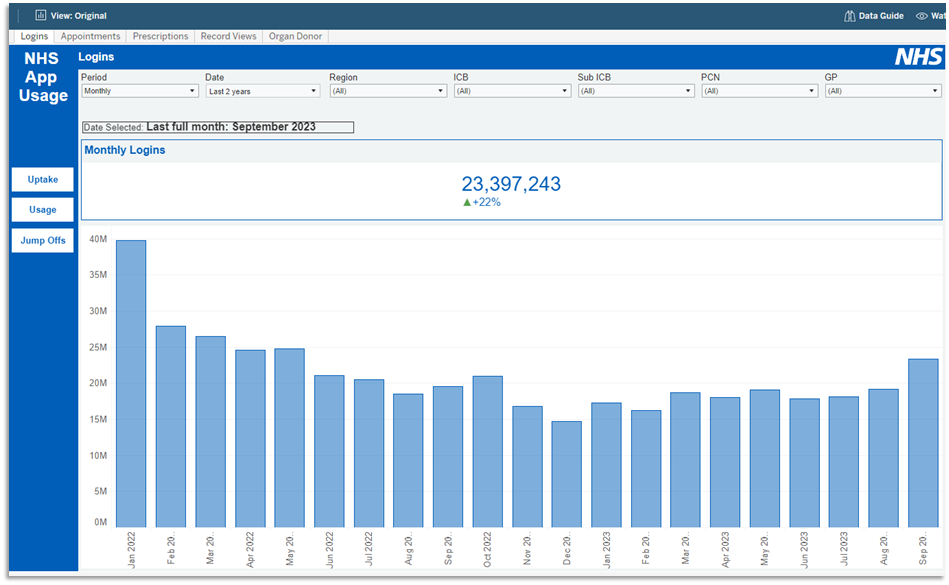
Access the NHS App Reporting Dashboard from the following link: NHS App Reporting Dashboard
Primary Care Network (PCN) Dashboard
Practices can now access the PCN Dashboard designed to support Primary Care Network initiatives, improve patient care and monitor progress against indicators such as the Investment and Impact Fund (IIF) to support the delivery objectives of the NHS Long Term Plan.
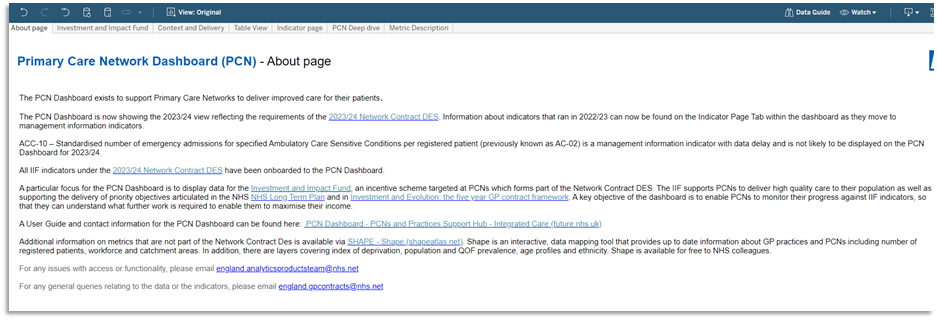
Access the Primary Care Network Dashboard using the following link: Primary Care Network Dashboard
Further Resources
National Support Team: england.pcarp@nhs.net
