Shared Care Record Viewer - LPRES - Care Home User Guide
📘 Introduction
Lancashire & South Cumbria Shared Care Record
Underpinning an effective, efficient, integrated care system is the sharing of data across all the organisations involved in delivering that care to our patients.
The Lancashire & South Cumbria Shared Care Record (LPRES) enables Care Home staff to view essential health information about residents, including GP records, hospital documents, and other clinical data. This read-only access supports safer, more informed care decisions.
This guide is for Care Home and Nursing Home staff who do not use an NHS electronic patient record (ePR) system and will access the Viewer via a secure web link using two-factor authentication (2FA).
Where this guide makes reference to the ShCR (Shared Cared Record) or ConCR (Connecting Care Records) record, this relates to the LPRES Shared Care Record.
📧 Onboarding Email
You will receive an onboarding email from lpres.centralviewer@nhs.net. This contains:
- Your login link
- Username and password
- A unique QR code for setting up 2FA
Please see an example onboarding e-mail below:
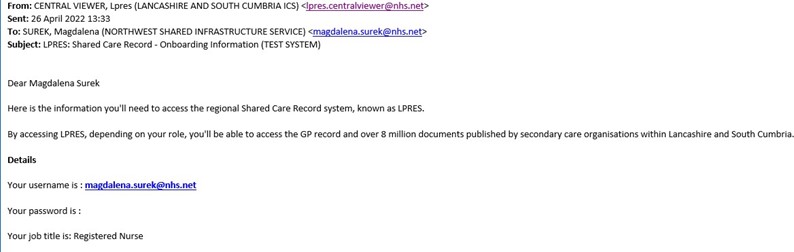
Keep this email and its contents safe and confidential.
🔐 Setting Up Google Authenticator
To protect sensitive patient data, you must use the Google Authenticator app for secure login.
📲 Download the App
- For Apple devices (iPhone / iPad) please click this link
- For Android devices (Samsung / Motorola / Google / Huawei / Oppo / Etc) please click this link
The app is free to download and use. It’s recommended to install the app on your mobile phone, as you’ll need it each time you log in.
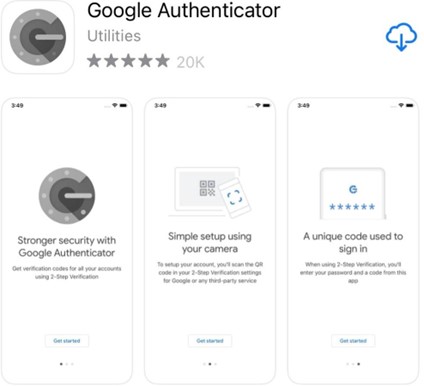
-
📷 Link Your Account
- Open the app and tap the ‘+’ icon.
- Choose ‘Scan barcode’.
- Scan the QR code from your onboarding email.
Do not share your QR code—it is linked to your personal account.
🔓 Authenticator Usage
Click below for a video on how to install and use the authenticator app.
Please note that you will need to enter the newly generated code as soon as possible after it appears in the Google Authenticator app. Each OTP (one-time password) is intended for use by only one user, is valid for 30 seconds and becomes invalid after the user successfully logs in. Access is granted only for the duration of that session.
IMPORTANT: NEVER SHARE THIS QR CODE WITH ANY OTHER MEMBERS OF STAFF AS IT IS ASSOCIATED WITH YOUR ACCOUNT.
🔑 Accessing the Shared Care Record
- Click the login link from your onboarding email.
- Enter your username, password, and the one-time passcode from Google Authenticator.
- Click ‘Authenticate’.
Each passcode is valid for 30 seconds and for one session only.
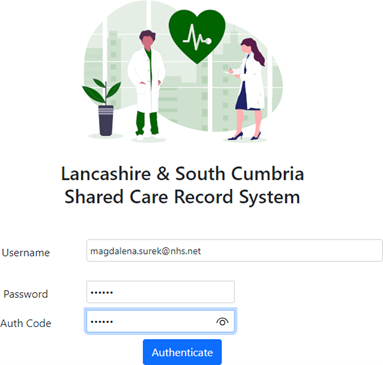
👀 Viewing Information
The shared care record Viewer enables a clinician or healthcare professional to access the care record and documents of a patient under their direct care. Care / Nursing Homes can access the latest information about their residents from hospital or GP records. This access is crucial for making informed care decisions and improving patient outcomes.
The data presented to a user will be based on their role and different user types will have access to different elements of the care record. For example, a Matron or Care Home Manager will be granted special access rights to act as a senior user, enabling them to add or remove patients / residents from a work list to ensure healthcare staff within the organisation can only view records of residents under their care.
👀 Viewing Patient Information
Once logged in, you can:
- View GP records (e.g. medications, allergies, diagnoses)
- Access hospital documents
- See updates from other connected care organisations
🔍 To View a Patient Record
- Select the resident from your list.
- Click ‘Open Patient’.
- Review their GP record and any shared documents.

Once a patient is selected you should be able to view more information such as the latest GP record (e.g. allergies/adverse reactions, medications, illnesses, etc.) and any published documents by organisations that are connected to the shared care record.
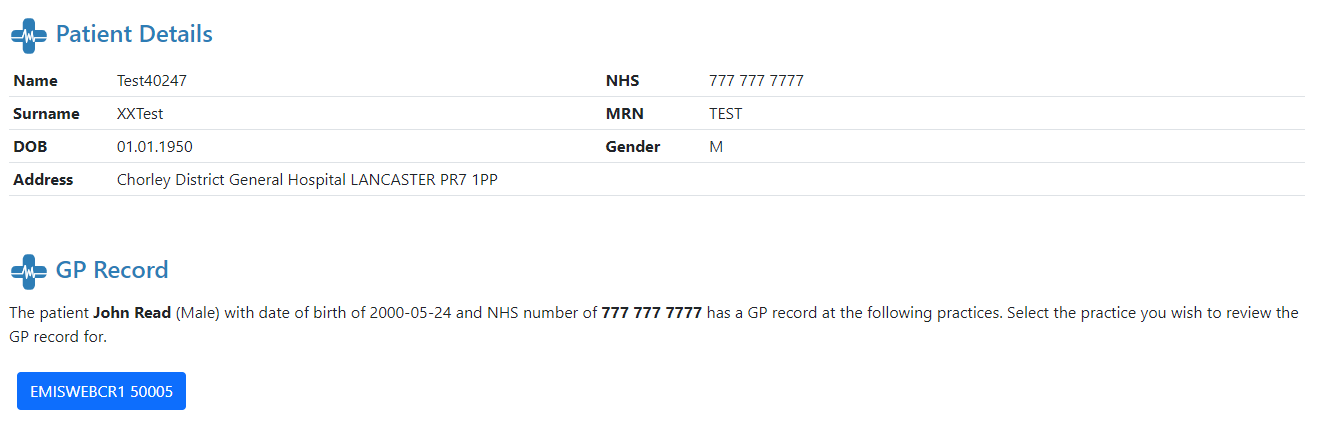
📄 Viewing Documents
To view a document, simply click on the ‘Open’ button next to the document title:
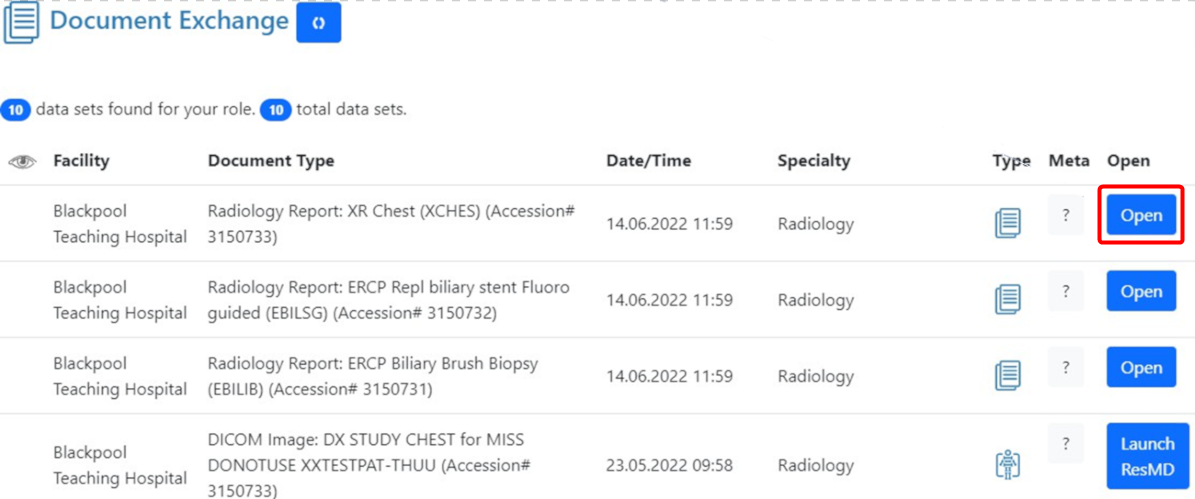
❌ Closing Patient Record
Once you’ve finished viewing a patient record – please click on the ‘Close Patient’ to exit
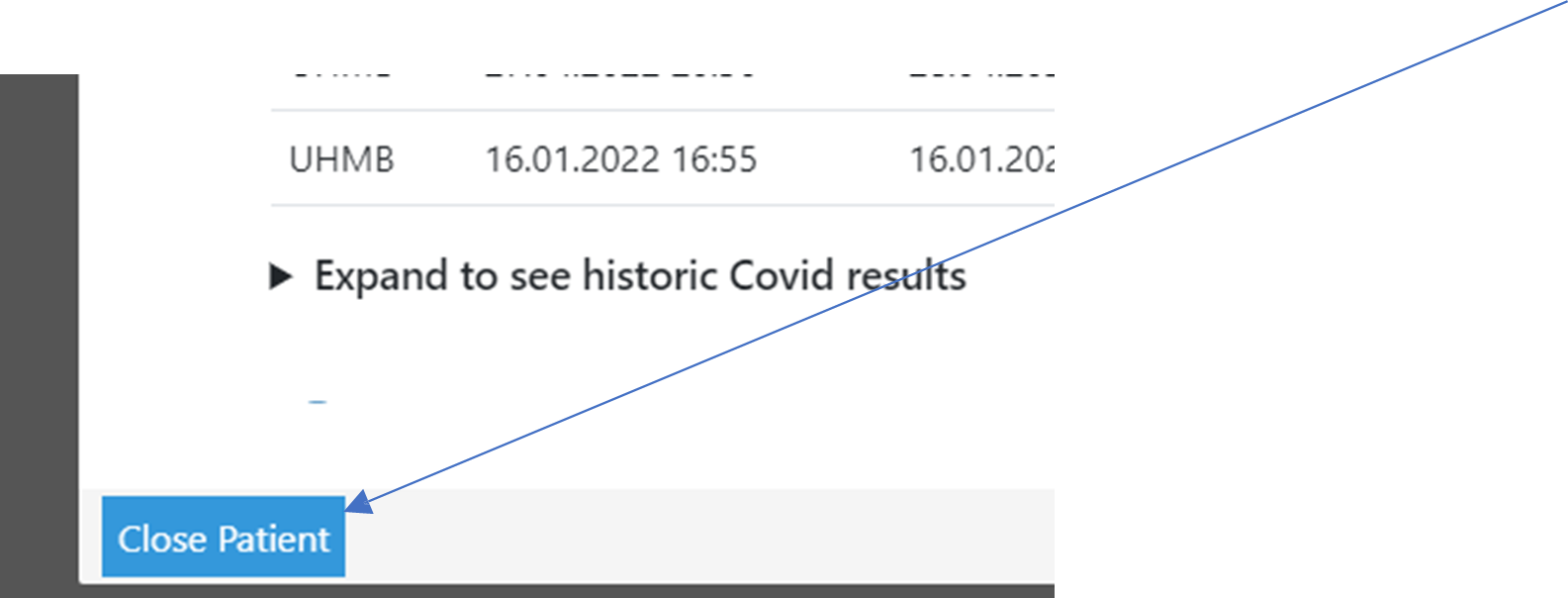
➕ Adding a Patient / Resident
Please note that adding or removing a patient is a functionality that is only available to
Care Home/Nursing Home Managers and/or Registered Nurses/Clinicians.
For example, if you have been assigned an Admin User role you will not be able to perform this step.
Before You Start
Ensure you have:
- The resident’s NHS number
- An up-to-date resident list
➕ Adding a new patient / resident (Manager / Clinician Only)
1. Click 'Add Patient'
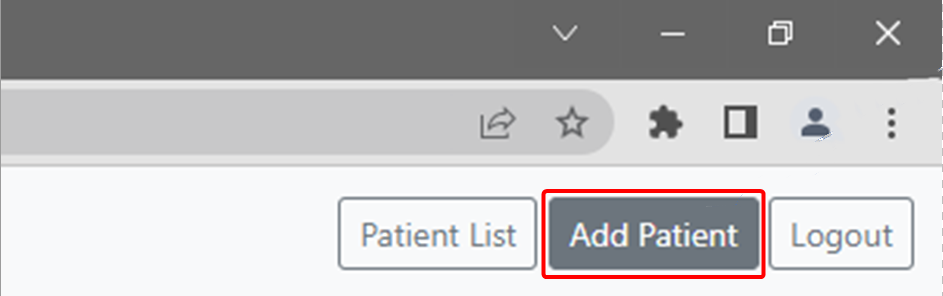
2. Enter the NHS number and click ‘Search’
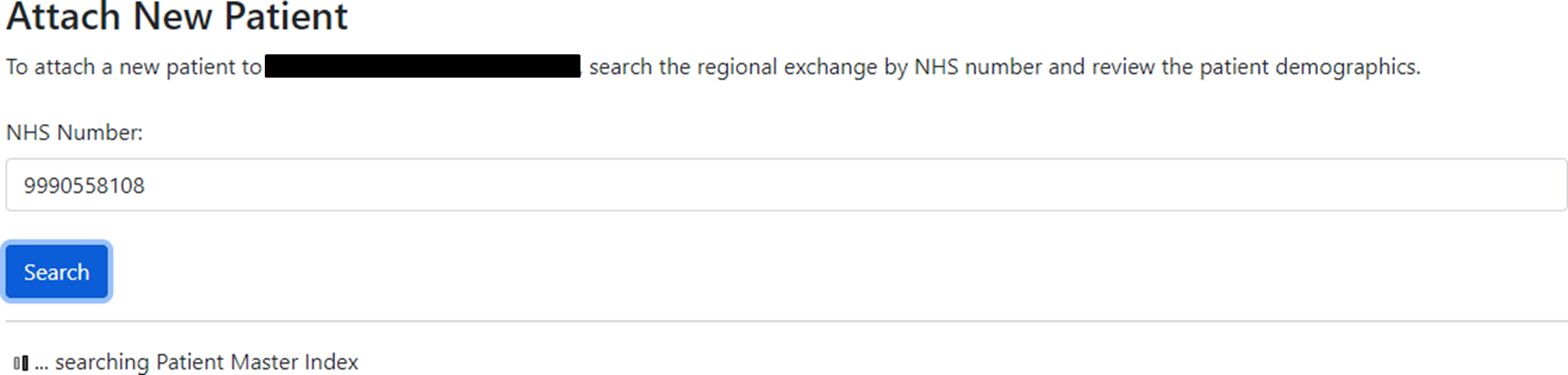
3. Confirm the correct patient and click ‘This is the correct patient, attach’
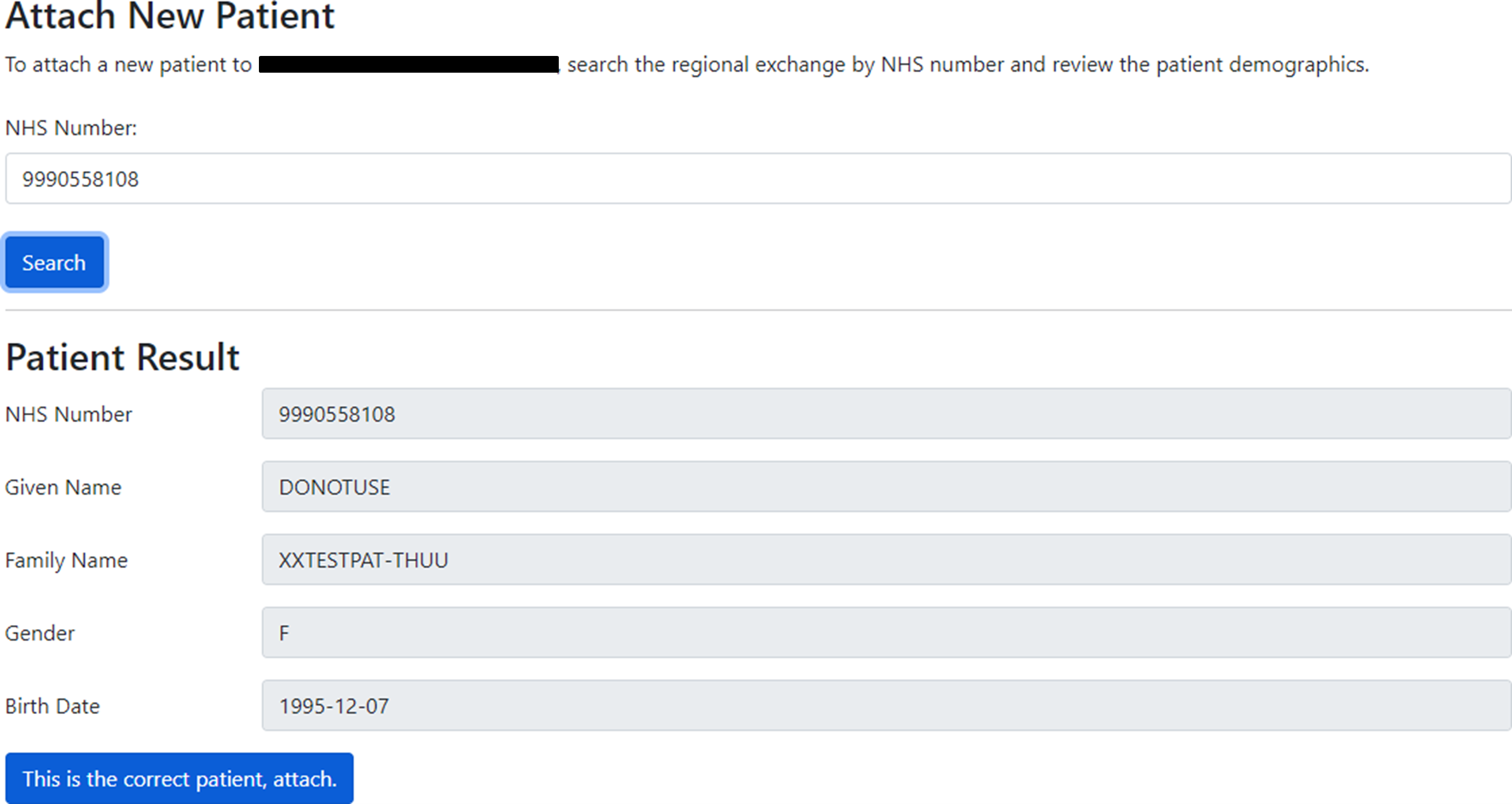
Once a patient/resident has been added – you should see the following confirmation:

4. Click ‘Return to Patient List’
Repeat for each resident.
➖ Removing a Patient / Resident
Please note that adding or removing a patient is a functionality that is only available to Care Home/Nursing Home Managers and/or Registered Nurses/Clinicians.
For example, if you have assigned an Admin User role – you will not be able to perform this step.
It is recommended that you regularly update your Patient List, especially when a patient leaves your home, you no longer have responsibility for their care or is found to be added in error.
Steps
- From the Patient List, click ‘Remove’ next to the resident.
- A confirmation message will appear.

Once a patient/resident has been removed successfully – you should see the following message:
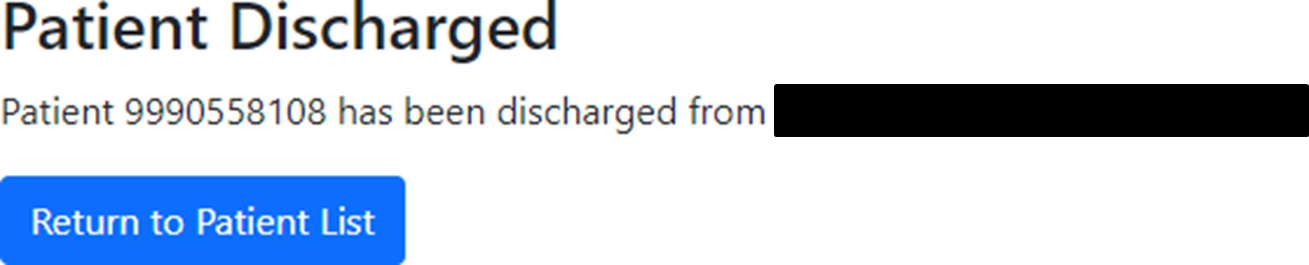
🔚 Logging Out
If you are using a shared computer/tablet, please remember to click Logout when you finish your session.
This will end your session and return the browser to the login screen.
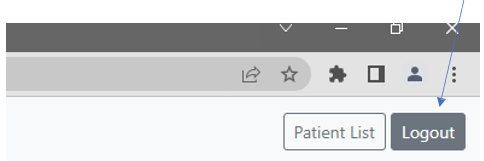
✅Next Steps
You can now request access by completing this informational assessment
of the details above, to ensure understanding of and compliance with the Shared Care Record / ConCR.
Click here to access the assessment or scan the QR code below:
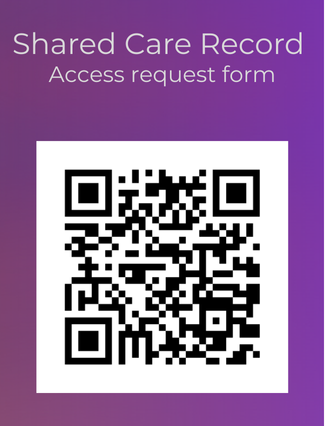
📖User Guide
There is a full user guide available on the use of the 2T Spirit Viewer, available here
🆘Further Support
For help or feedback:
- Magdalena Surek – Deputy Programme Manager
📧 magdalena.surek@nhs.net - B. Roberts – Programme Manager
📧 b.roberts2@nhs.net
For corrections to this guide, email: mlcsu.academy@nhs.net
