EMIS Web - ICE URL Change in EMIS Web - Mid Cheshire
Updating the ICE URL in EMIS Web
Mid Cheshire NHS Trust edition
This guide is only for the use of GP surgeries connected to Mid Cheshire NHS Trust pathology laboratory.
Please do not change any provider details other than the existing details for Mid Cheshire NHS Trust.
Access EMAS Manager
1. Click the EMIS ball (A), point to System Tools (B), and then click EMAS Manager (C)
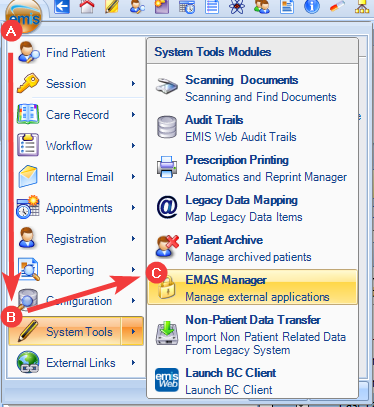
Access Test Requests
2. At the bottom of the navigation pane on the left, click the Test Requests tab
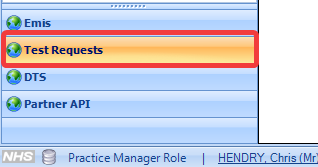
Editing the Provider
3. Select Anglia Test Requests (E)
4. In the Provider pane, click your entry for Mid Cheshire NHS Trust (it may be labelled Leighton Hospital, MCNHST or similar) (F)
5. On the EMAS Manager ribbon, click ‘Edit Provider' (D). The Edit Providers screen is displayed.
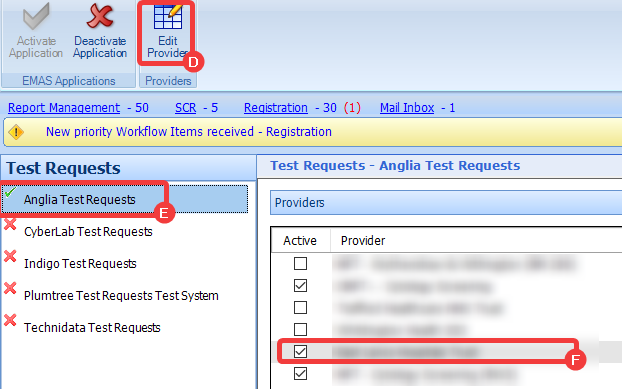
Adding the new URL
6. In the URL field (G), delete the current URL and type in (or paste) the new one https://lhiceweb.mcht.nhs.uk/icedesktop/dotnet/icedesktop/interop/service_request.aspx?xmldata=
NOTE: For ease, you can copy the below plain text link (using Ctrl+C) before pasting directly into Emis (using Ctrl+V)
https://lhiceweb.mcht.nhs.uk/icedesktop/dotnet/icedesktop/interop/service_request.aspx?xmldata=
7. Click ‘Save’ (H)
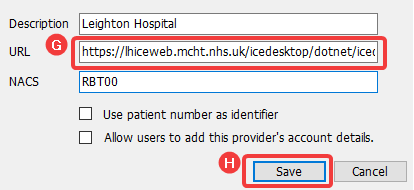
Return to a regular patient and check that online requesting functionality still works.
For any further advice / guidance, please contact your practice's designated trainer or contact us via email
