Microsoft 365 - Change Your Profile Picture (ML staff)
Open a web browser, Google Chrome or Microsoft Edge from the shortcut on your desktop and navigate to the Nugget home page.

Alternatively, when you open the web browser click into the address bar at the top of the window and type in the text microsoft365.com and press enter on the keyboard.

You should automatically be signed into your ML Microsoft 365 account. If prompted for your login details, please enter your mlcsu.nhs.uk email address and password.

Click your profile picture or initials in the top right corner of the window. Click the picture or initials to add or change your picture.
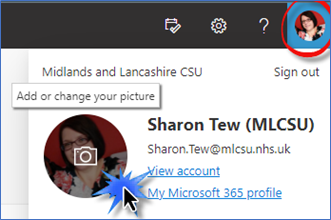
Click Upload a new photo.

The Open dialog box will be displayed. Navigate to the picture you would like to use and click Open.

Click in the centre of the picture to move the picture and use the slider bar to adjust the zoom control. Click Apply to confirm.

Click Done to confirm the change.

Additional Guidance
Please refer to the User & Video Guides or the Microsoft 365 page for on the MLCSU Academy for additional guidance.
Please contact the MLCSU IT Training Team if you need any further help. Email: mlcsu.academy@nhs.net
