NHSmail - Hide Mobile Number from NHS Directory
NHSmail re-brand to NHS.net Connect
NHSmail is rebranding to NHS.net Connect to reflect the expanding range of products designed to enhance collaboration beyond just email.
During this transition period, you may still see references to NHSmail in existing support materials. However, all future communications will feature the new name, NHS.net or NHSnet.
Sign in to NHSmail
Go to the NHSmail Website and sign in with your NHSmail email address and password.
Please follow the NHSmail - Login and Logout guide on how to sign in to NHSmail.
Hide Mobile Number
A mobile phone number needs to be provided when applying for an NHSmail account as temporary passwords are sent via a text message.
The mobile phone number provided during registration is automatically added to the NHS Directory but you can opt for this to not be visible.
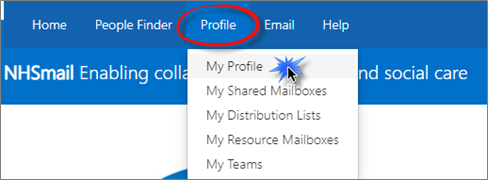
Your profile page will be displayed.
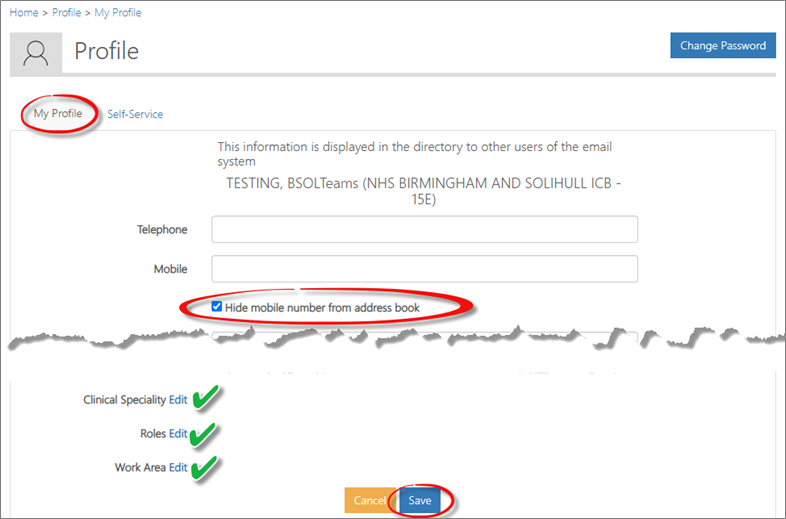
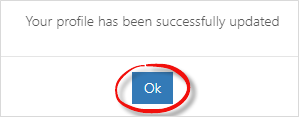
You can enter your telephone number for example your office landline number.
Enter your mobile number which maybe your personal number, you can click the option to Hide mobile number from address book.
Including your mobile number is useful if you want to unlock your NHSmail email account.
Click Edit to change or add your Clinical Specialty, Roles and Work Area. You can select the relevant options from the drop-down menu.
Click Save to confirm the changes.
A message will be displayed to confirm Your profile has been successfully updated. Click Ok.
Click Logout in the top right of the window.
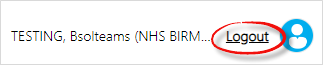
The Sign out window will be displayed.
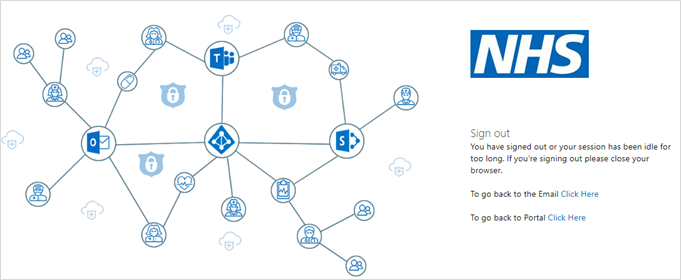
Click the X on the Sign out tab or the X in the top right of the window.

Additional Guidance
Please refer to the User & Video Guides or the Microsoft 365 page for on the MLCSU Academy for additional guidance.
Please contact the MLCSU IT Training Team if you need any further help. Email: mlcsu.academy@nhs.net
